Managing the security of your EventBookings account is critical for protecting your event and attendee information. Regularly updating your password not only enhances your account security but also helps safeguard sensitive data. Whether you’re updating your password as a precaution or responding to a security concern, EventBookings provides a simple and secure process to make changes. Follow the detailed steps below to change your account password effectively:
Step 1: Access Your Member Account
Start by logging into your EventBookings account using your current credentials. Once you’ve successfully logged in, navigate to your Member Account. This section serves as the central hub for managing all your account details and configurations, including password updates.
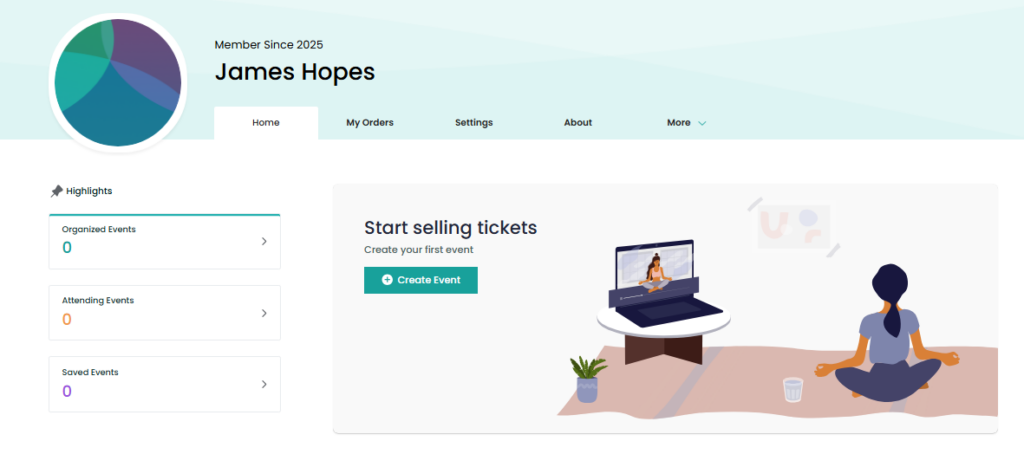
Step 2: Open the Settings Menu
From your member account dashboard, locate the Settings option in the navigation menu. Click on this option to access a variety of account settings. The settings menu allows you to manage your personal information, security preferences, and more.
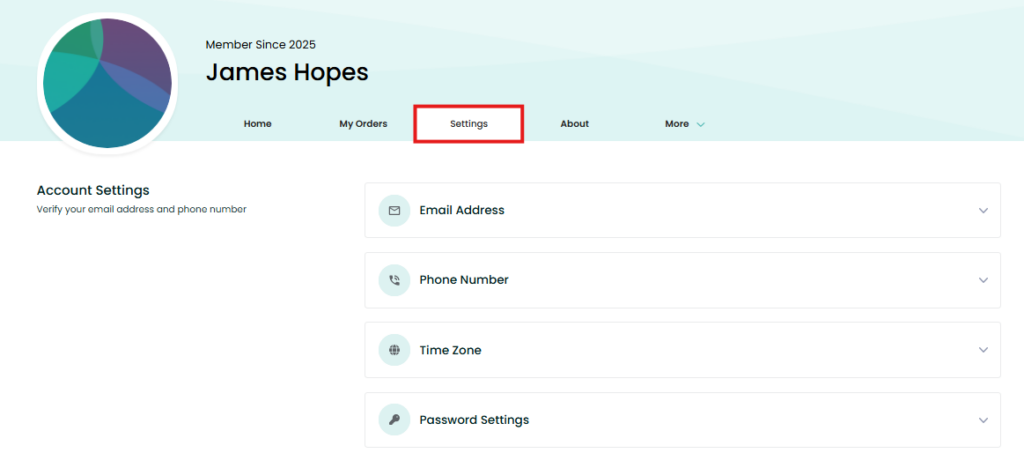
Step 3: Go to Password Settings
Within the Settings section, find the Password Settings dropdown menu. Click on it to expand the password management options. This is where you can update your password safely and securely.
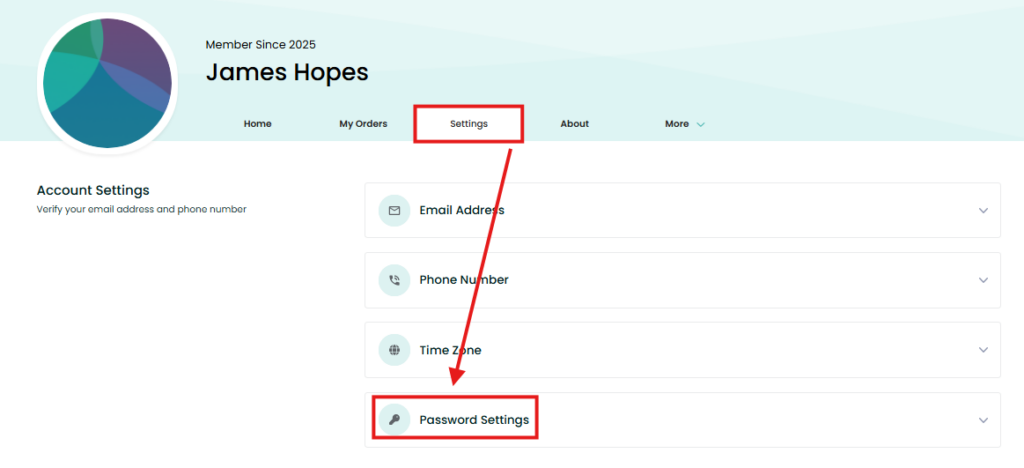
Step 4: Enter Your Current Password
For added security, you’ll need to verify your identity before making any changes. In the provided field, enter your current password. This step ensures that only authorized users have access to update account credentials, protecting your account from unauthorized changes.

Step 5: Add Your New Password
In the designated field, type in your new password. For optimal security, create a strong password that includes:
- A mix of uppercase and lowercase letters.
- Numbers and special characters (e.g., 5, 7, @, #, $, %).
- A length of at least 8-12 characters.
Avoid using easily guessable information, such as your name, birthdate, or common phrases. A strong password minimizes the risk of unauthorized access to your account.
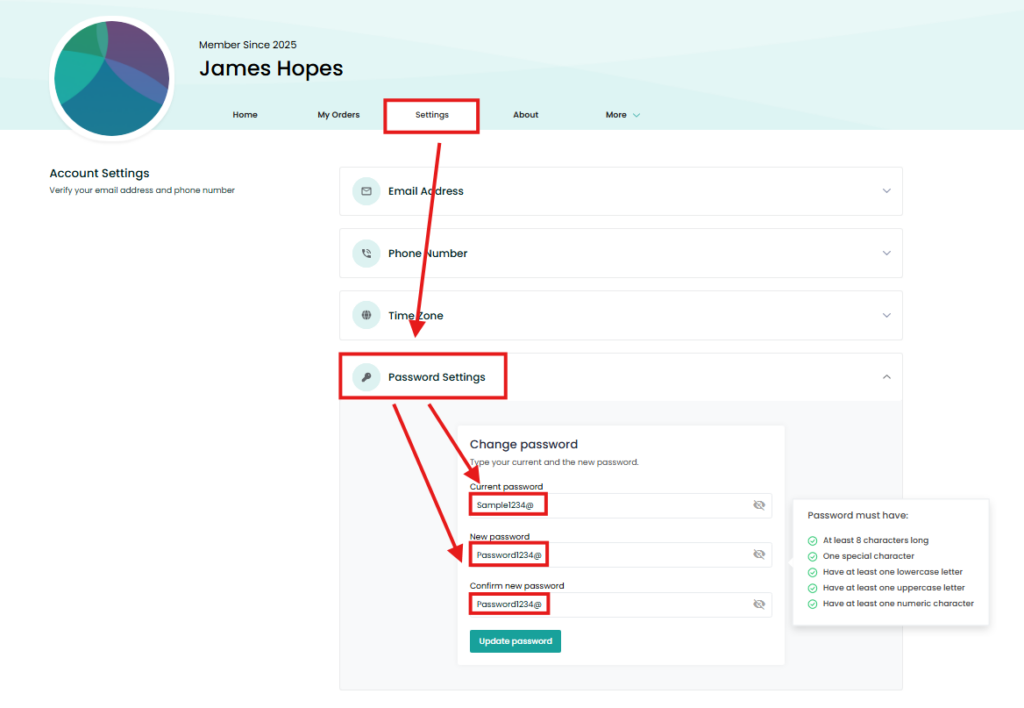
Step 6: Update Your Password
Once you’ve entered your current password and new password, click on the Update Password button to save the changes. The system will process your request and display a confirmation message indicating that your password has been successfully updated.
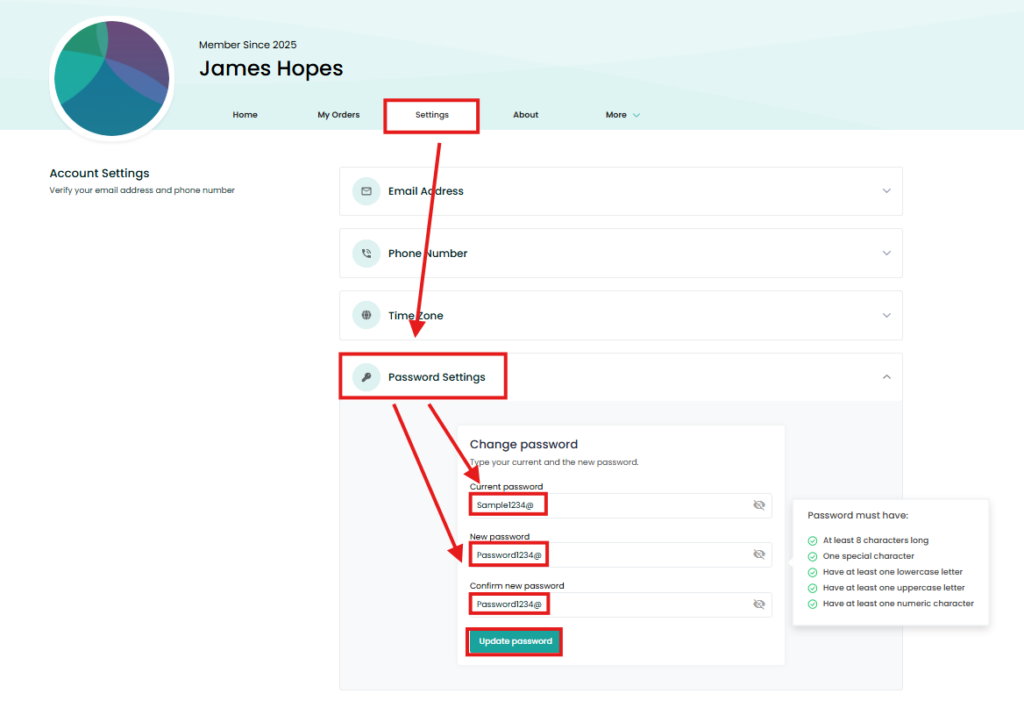
Need Assistance?
If you encounter any issues or need help with password changes, visit the EventBookings Help Centre or contact our support team. We’re here to ensure your account remains secure and your experience seamless.