If you prefer to accept payments manually for your event, you can enable offline payment methods on EventBookings. Follow the steps below to activate and manage offline payments for your event:
Step 1: Access the Event Dashboard
- Log in to your EventBookings account.
- Navigate to your Event Dashboard.
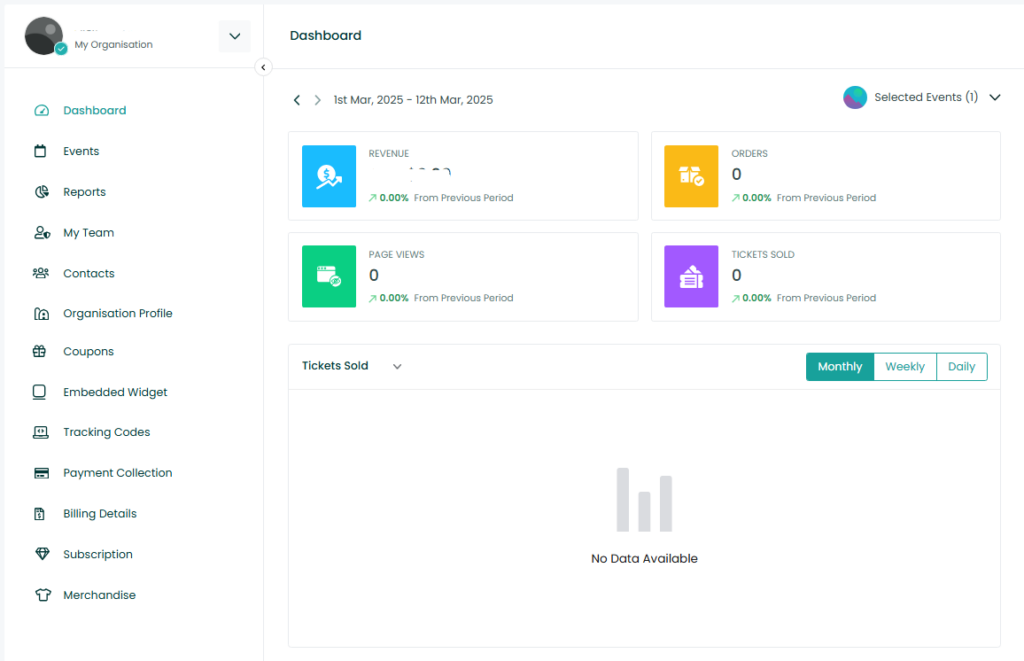
Step 2: Enable Offline Payment Methods
- Click on the Payment Collection section.
- Locate the Offline Payment Methods option.
- Click the Enable button to activate offline payments for your event.
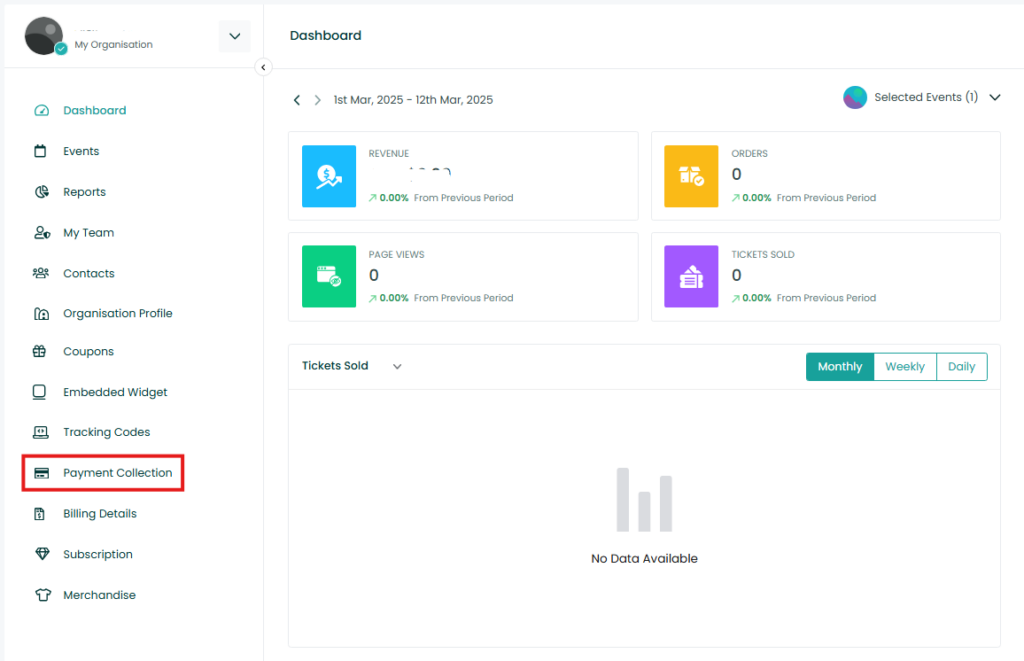
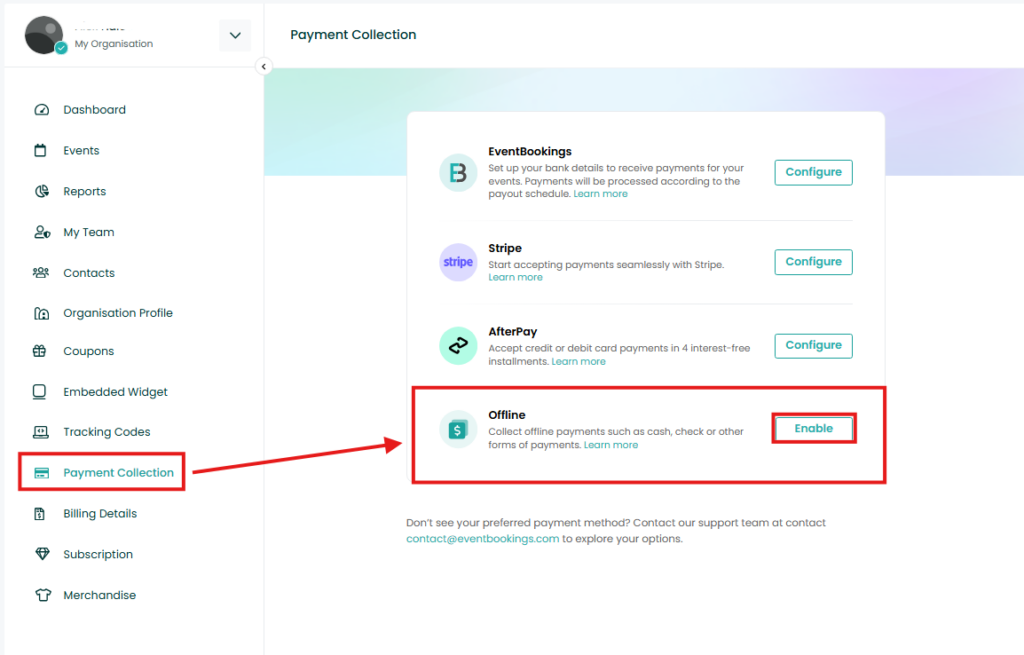
Step 3: Add Payment Method and Instructions
- After enabling offline payments, click on the Add Payment Method button.
- Enter detailed payment instructions for customers (e.g., bank transfer details, cash payment instructions, or other manual payment methods).
- Click Save to apply your changes.
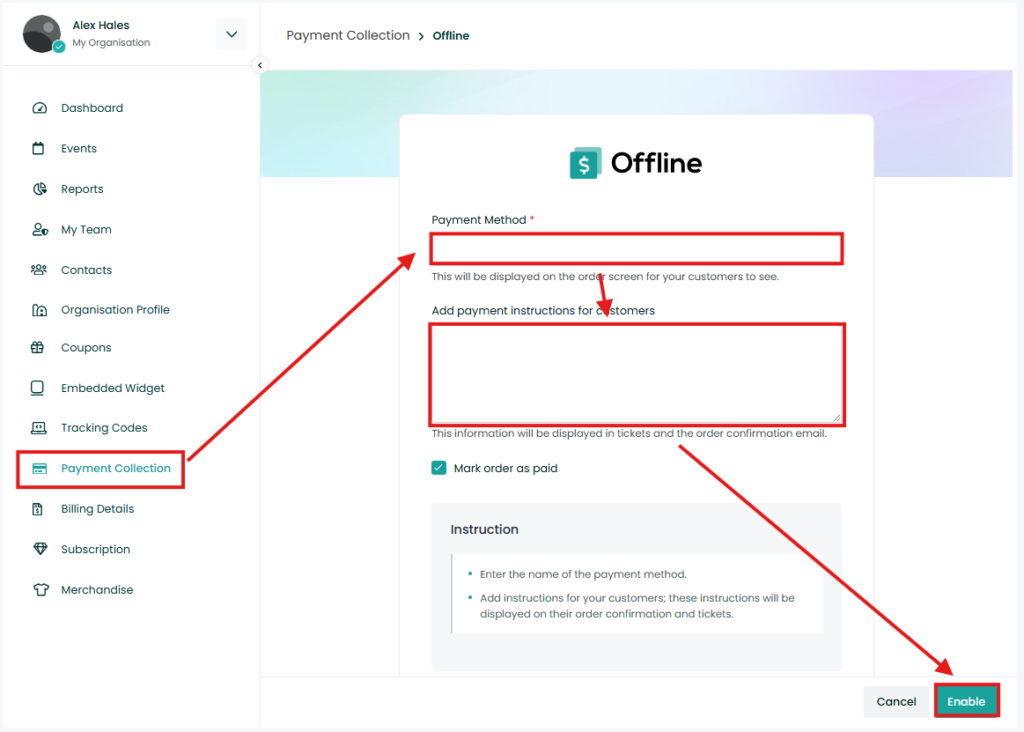
Step 4: Connect Offline Payment Method
- Once you have added the payment method, click on the Connect button to finalize the setup.
- Your offline payment method is now active and visible to customers during checkout.
Disabling Offline Payments
If you do not want to accept offline payments at any time, you can disable this option:
- Navigate to the Payment Collection section.
- Click the Manage button
- Enable the option Do not accept payments via offline method.
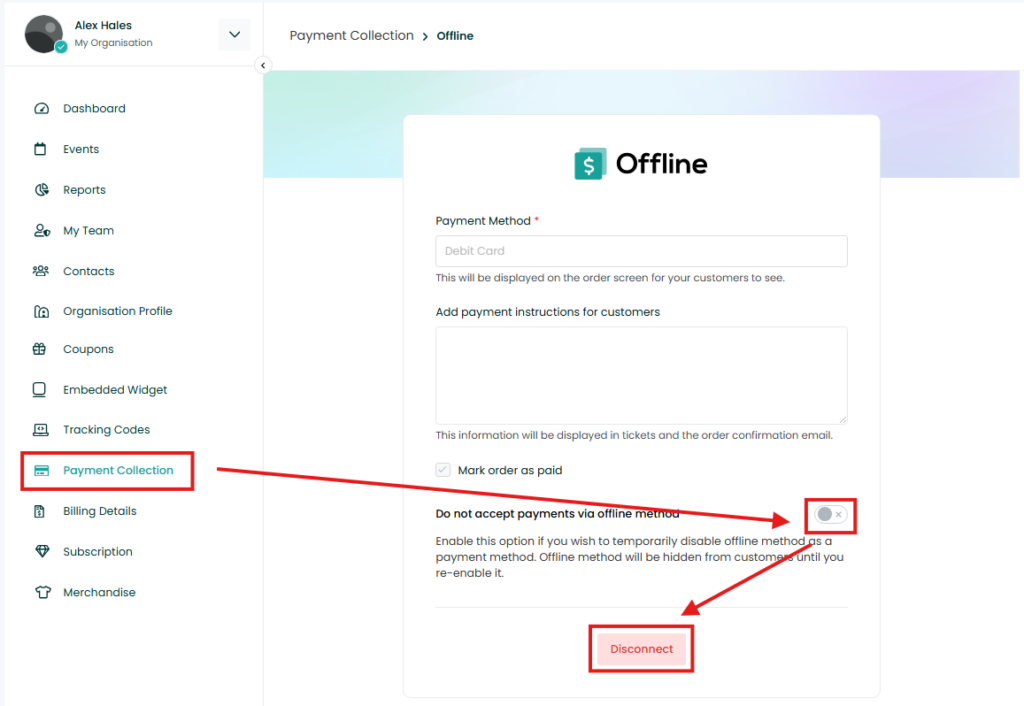
This will temporarily hide offline payments from customers until you decide to re-enable it.
If you have any further questions, feel free to reach out to our support team.
Was this information helpful?