If you’ve previously signed in to your EventBookings account using Google Single Sign-On (SSO) and now want to switch to using an email and password, follow the steps below:
Step 1: Update Your Email Address
1. Log in to your EventBookings account via Google SSO.
2. Click the dropdown icon in the top-right corner of your screen.
3. Select “My Profile”.
4. Navigate to “Settings”, then open the “Email Address” section.
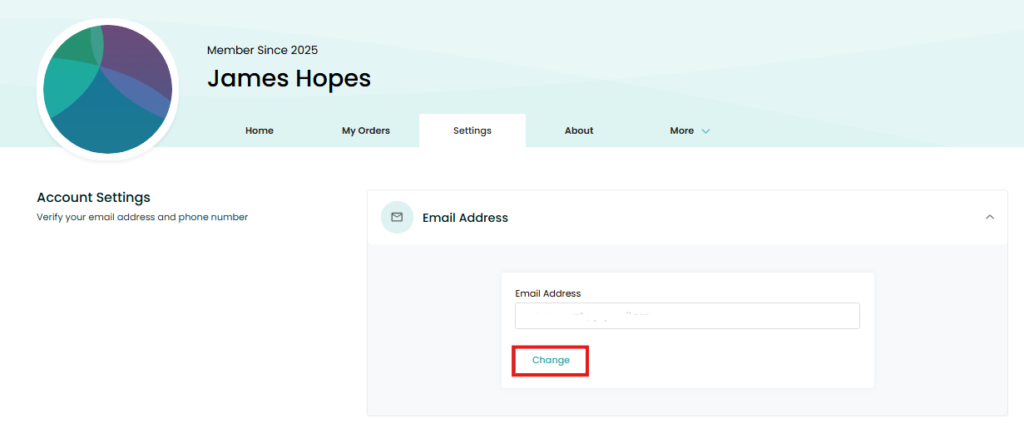
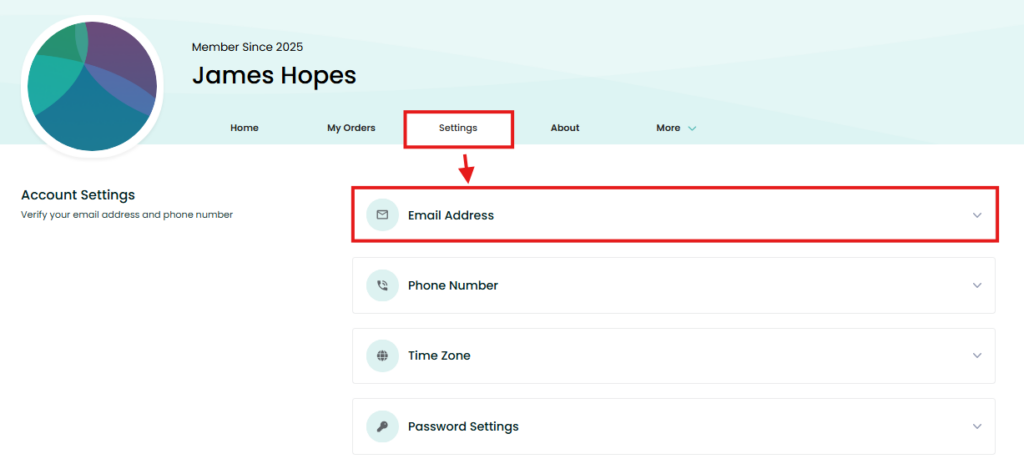
5. Click “Change”, enter your desired email address, and click “Next”.
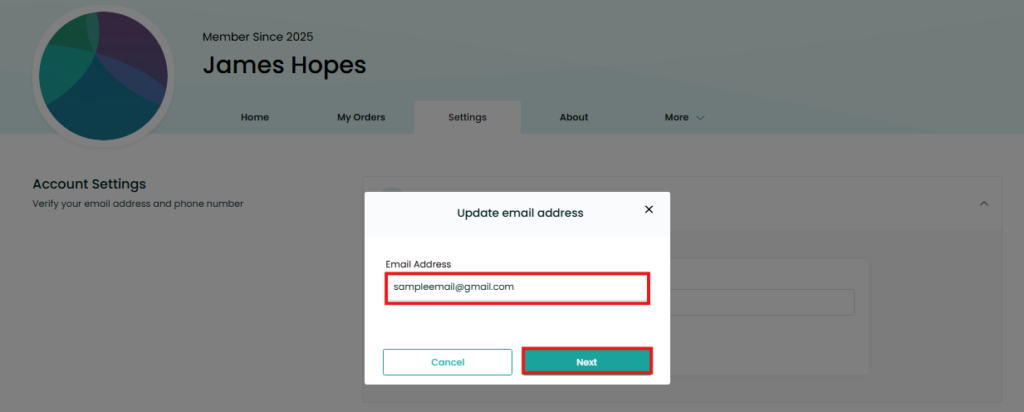
6. A verification code will be sent to your new email. Enter the code and click “Verify”.
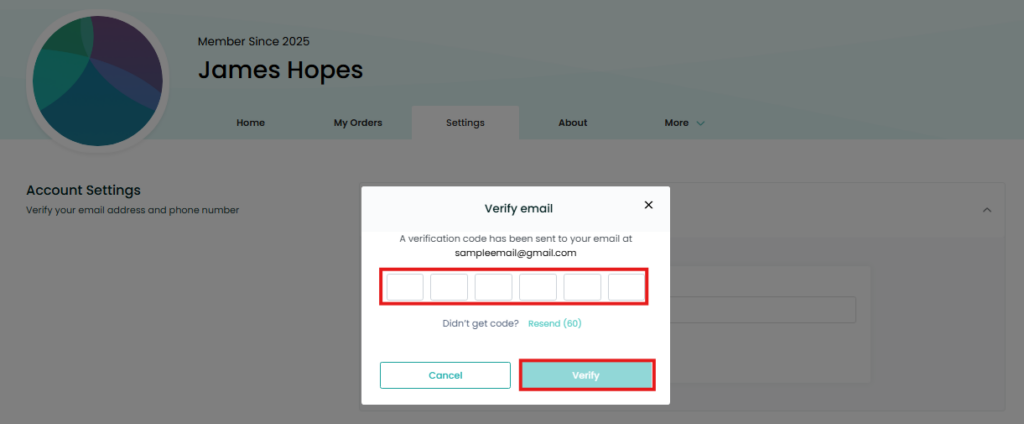
Step 2: Set a Password
1. After updating and verifying your email, sign out of your EventBookings account.
2. On the login page, click “Forgot password?”.
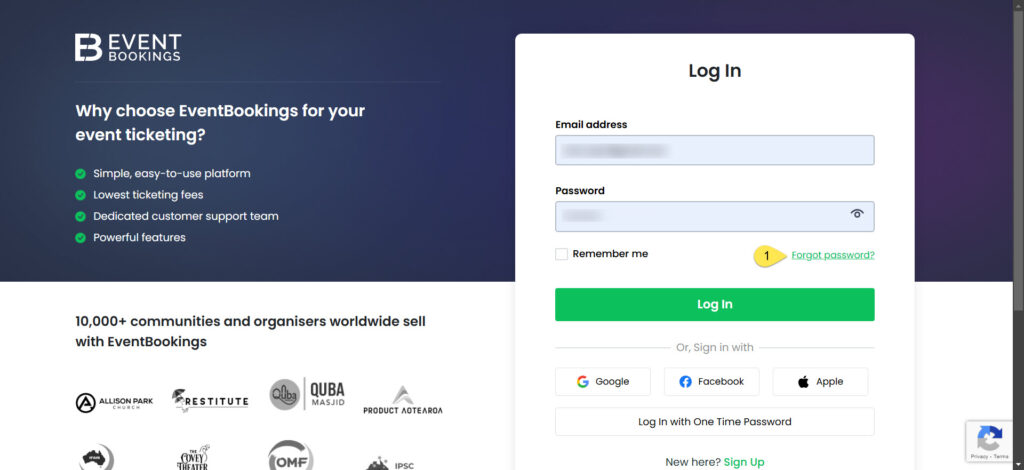
3. Enter the new email address you just verified and click “Send”.
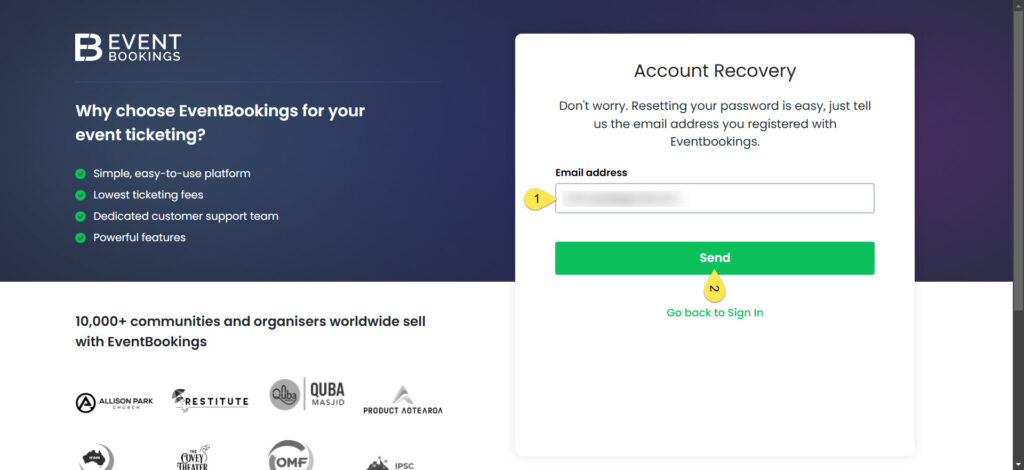
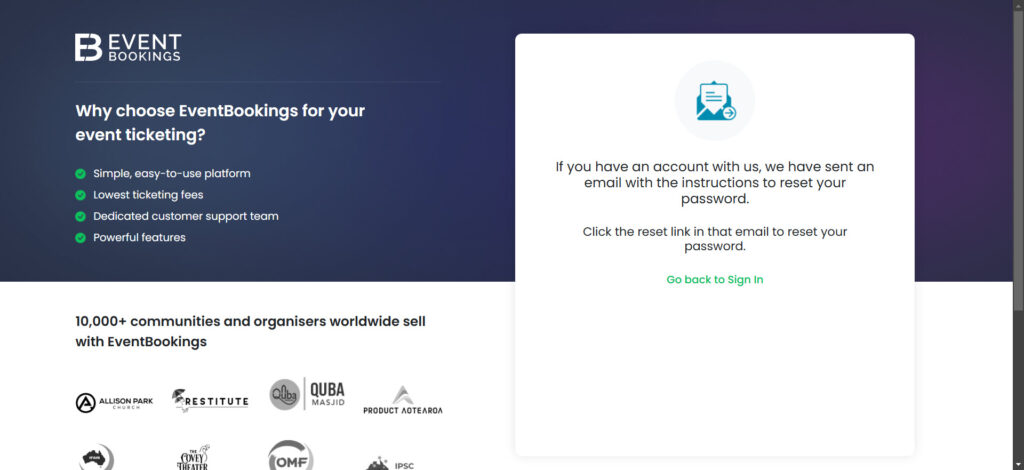
4. Check your inbox (and spam folder if necessary) for the password reset email.
5. Click on the “Create New Password” link in the email.
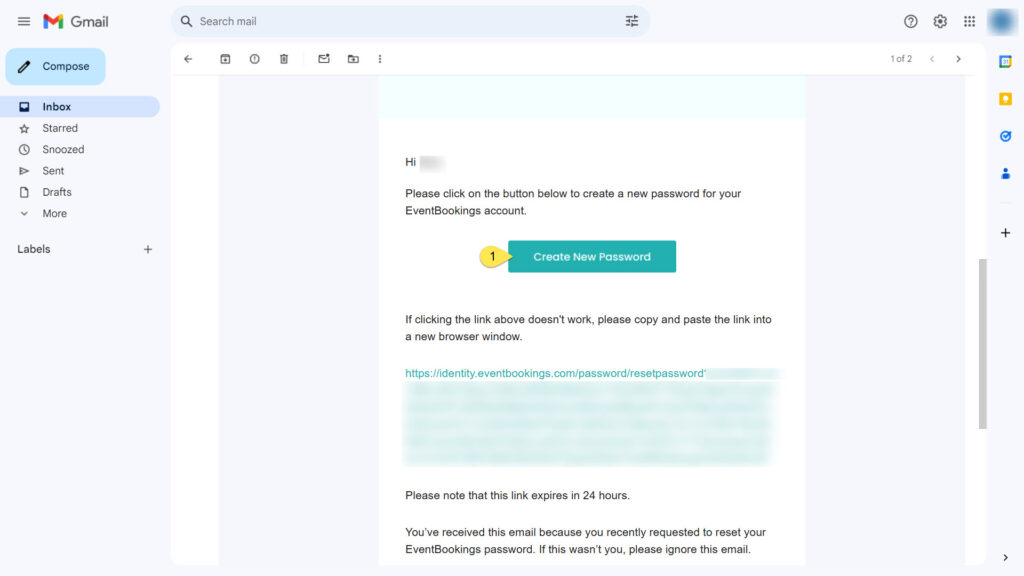
6. Enter and confirm your new password, then click “Reset Password”.
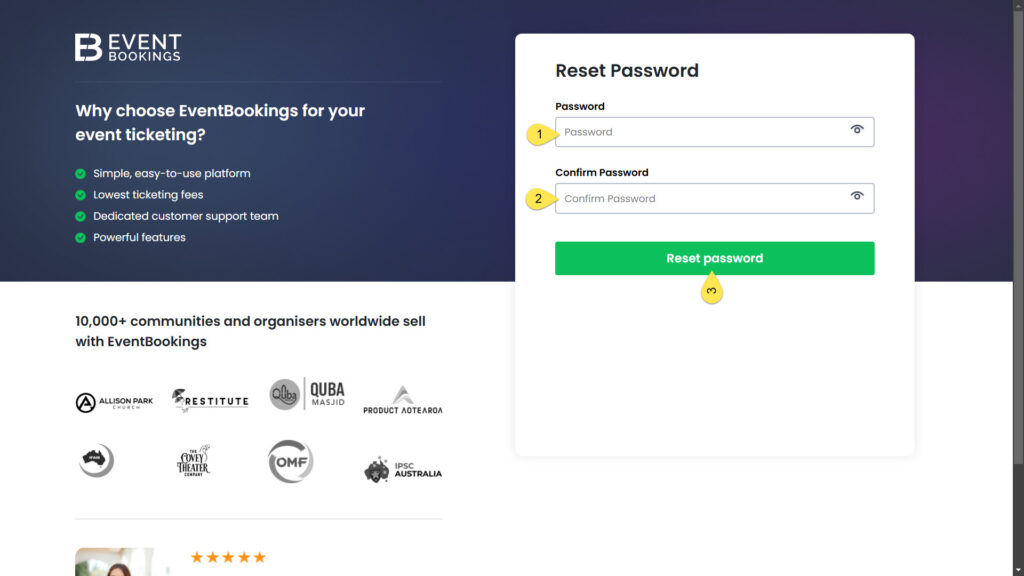
Step 3: Log In Using Email and Password
You can now log in to your EventBookings account using your updated email and the new password you’ve set—no need to use Google SSO.
If you run into any issues or have questions, feel free to contact our support team.