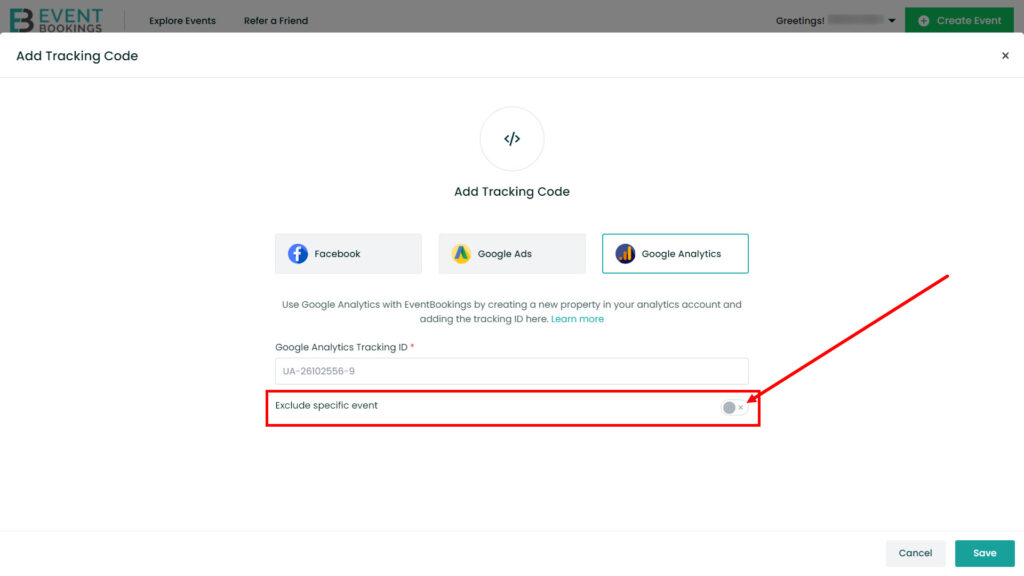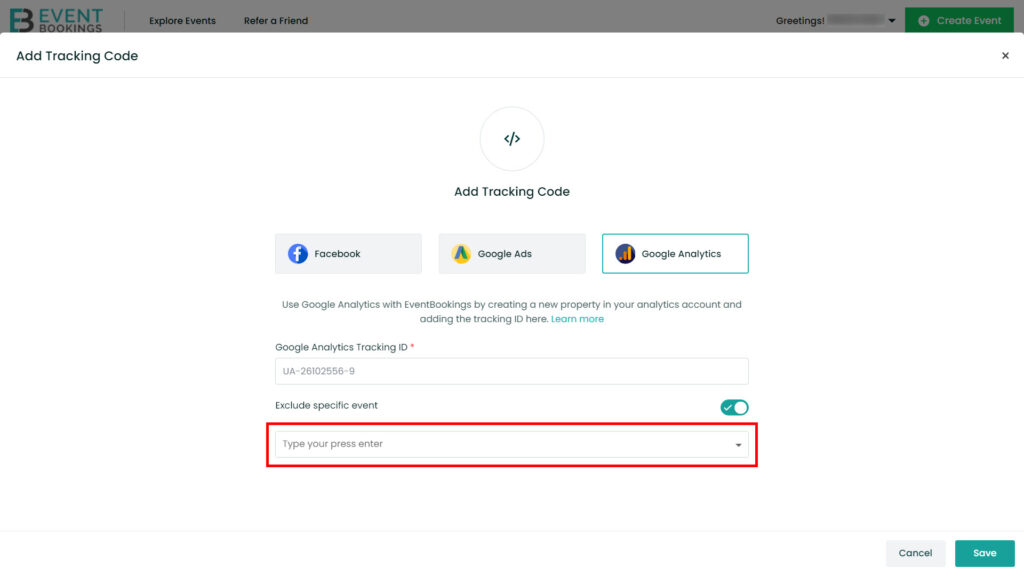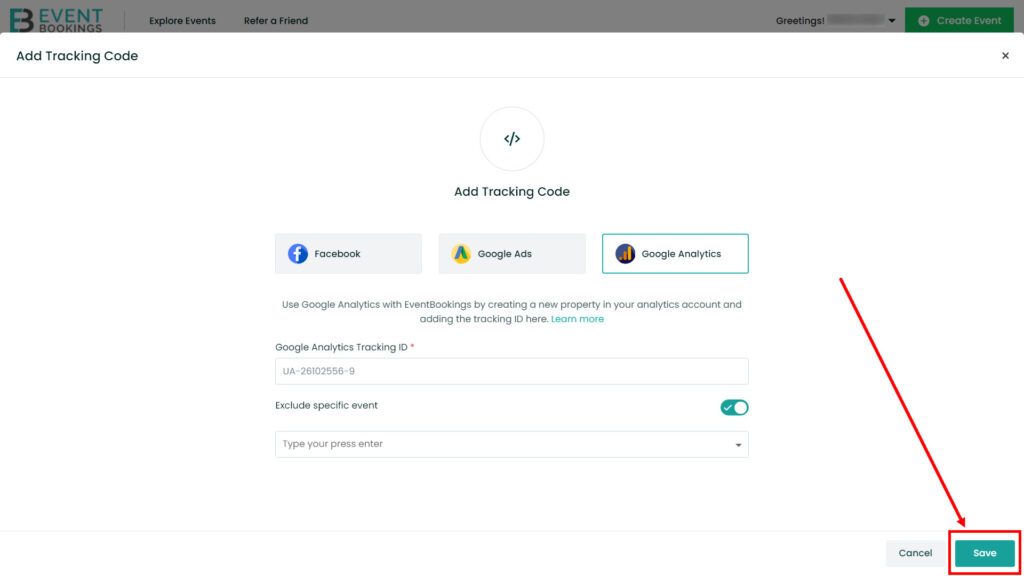Integrating Google Analytics with EventBookings is a great way to monitor event performance and attendee behavior. Follow these easy steps to add your Google Analytics tracking code and customize your settings:
Step 1: Navigate to the Organizer Dashboard
Log in to your EventBookings account and access the Organizer Dashboard. This dashboard provides all the tools you need to manage your event, including analytics integration.
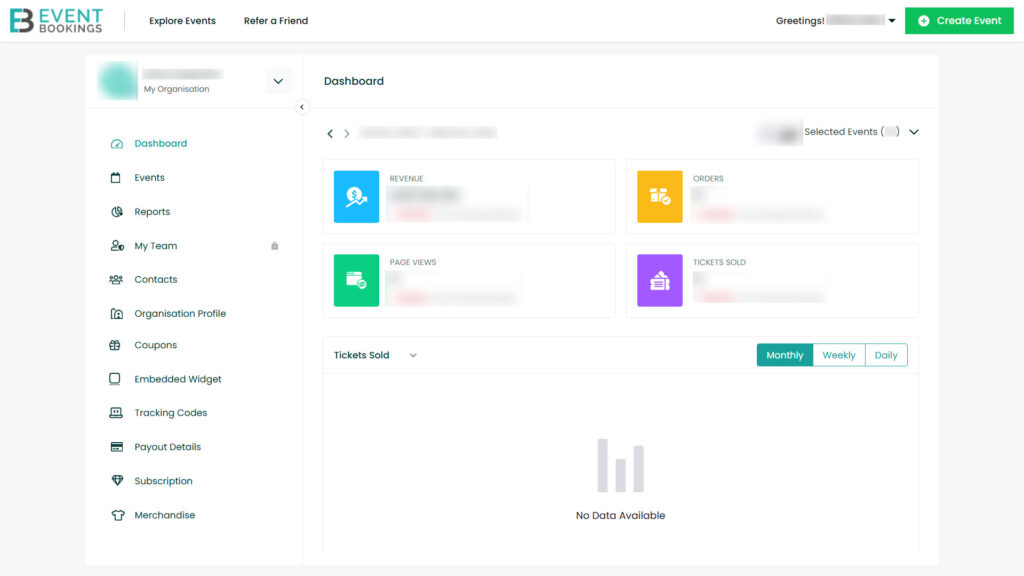
Step 2: Access the Tracking Codes Section
From the dashboard menu, locate and click on the Tracking Codes option. This is where you can manage all tracking integrations, including Google Analytics.
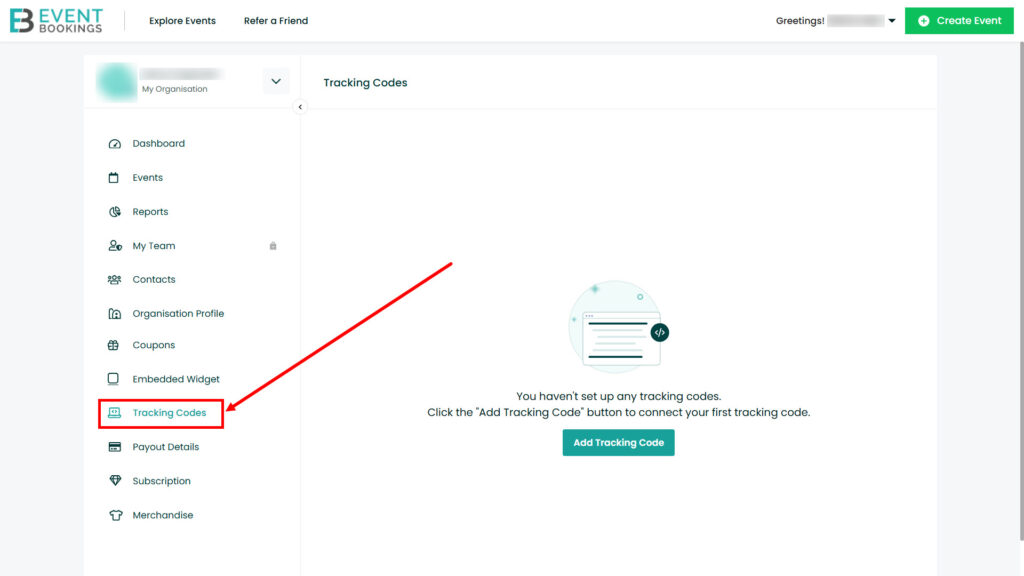
Step 3: Add a Tracking Code
Click on the Add Tracking Code button. This action will open a form where you can input your Google Analytics details.
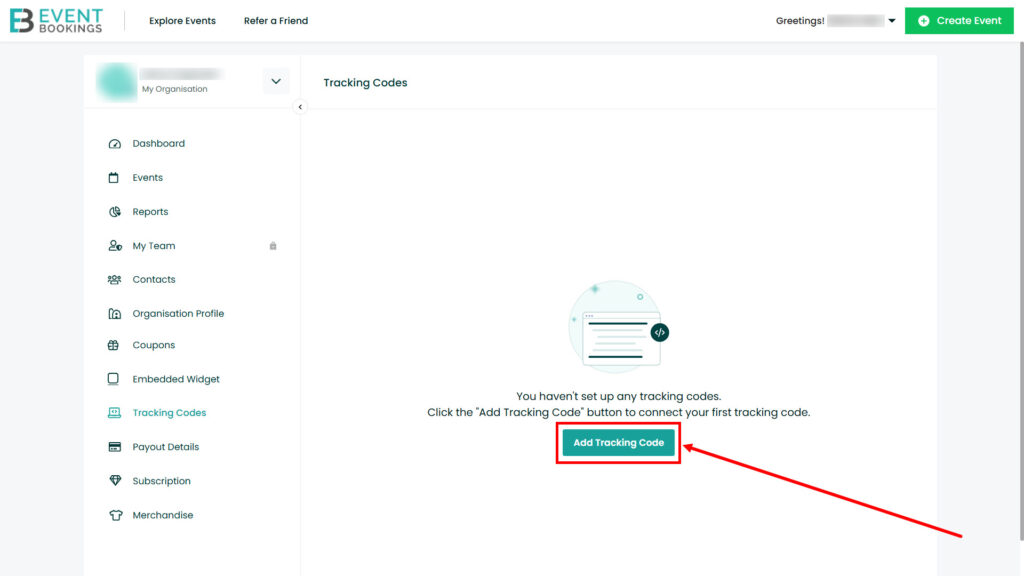
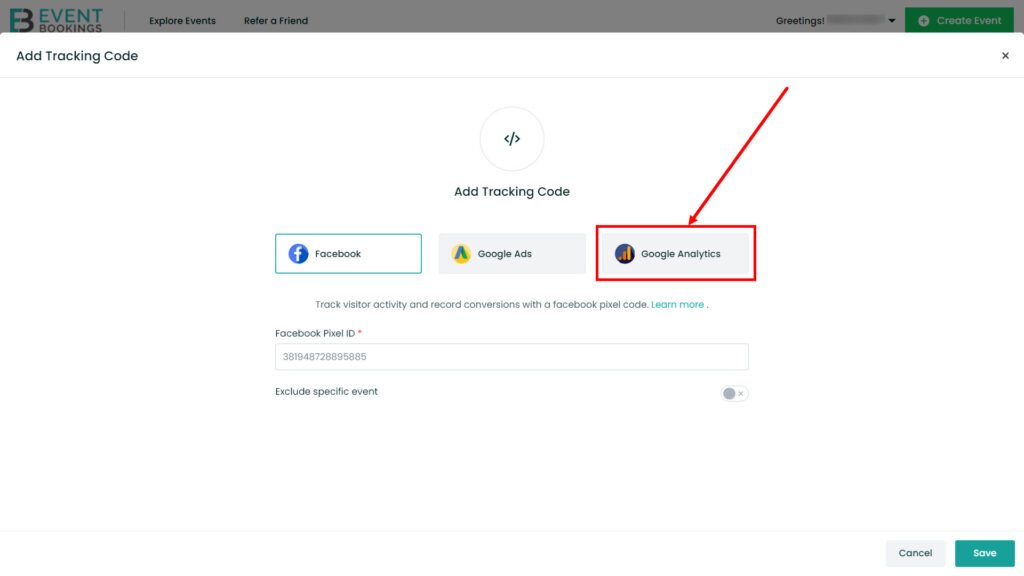
Step 4: Enter Your Google Analytics Tracking ID
In the form, enter your Google Analytics Tracking ID. Ensure the ID is accurate to enable seamless tracking of your event’s data.
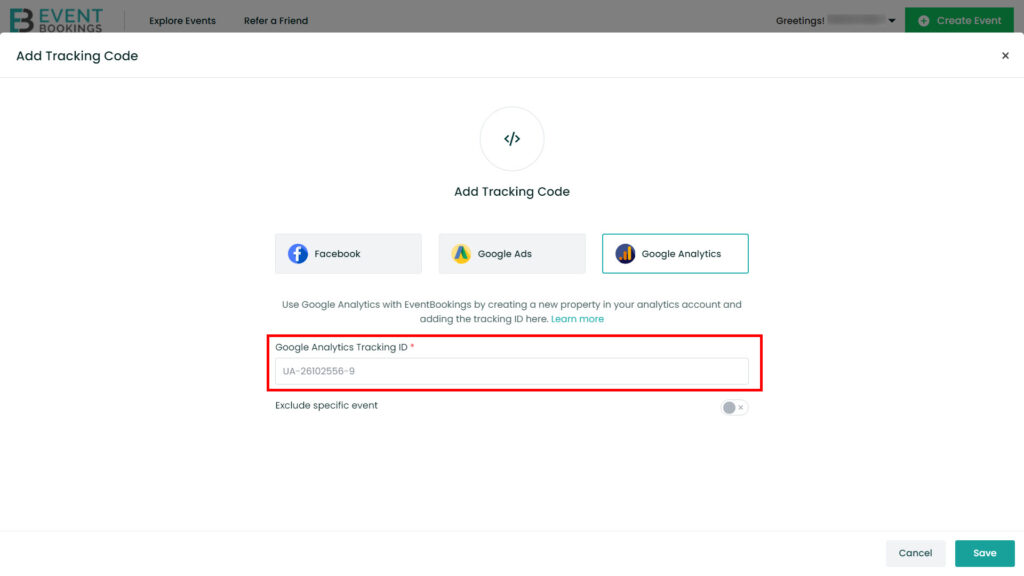
Step 5: Exclude Specific Events (Optional)
If you have multiple events on the list and want to exclude certain events from tracking, follow these steps:
- Below the tracking ID section, you will find the Exclude Specific Event section and turn it on
- Select the specific event(s) you wish to exclude from Google Analytics tracking.
- Click the Save Button once the selection is done to confirm your exclusion preferences.