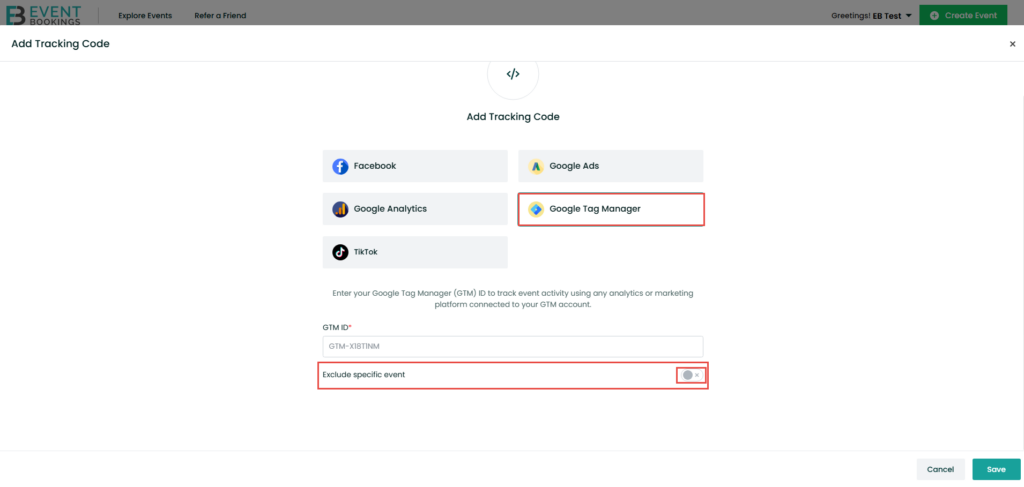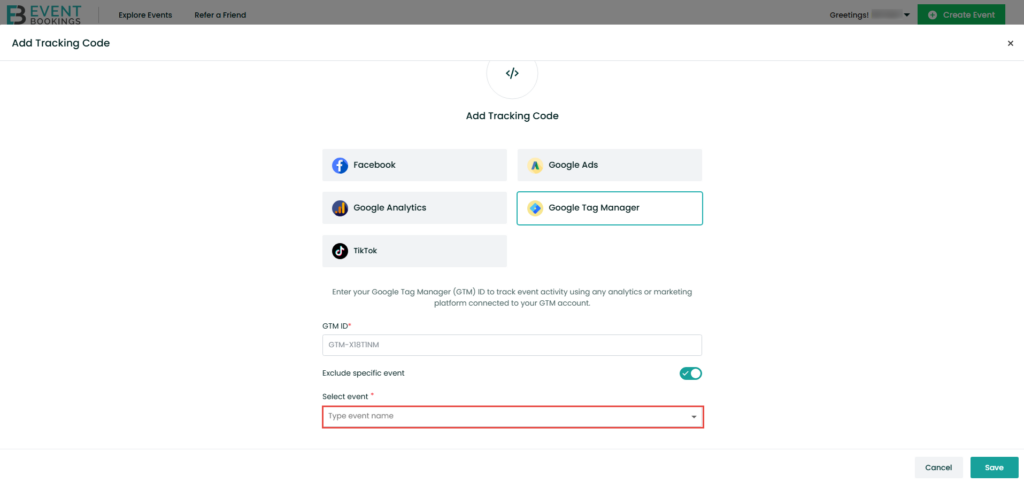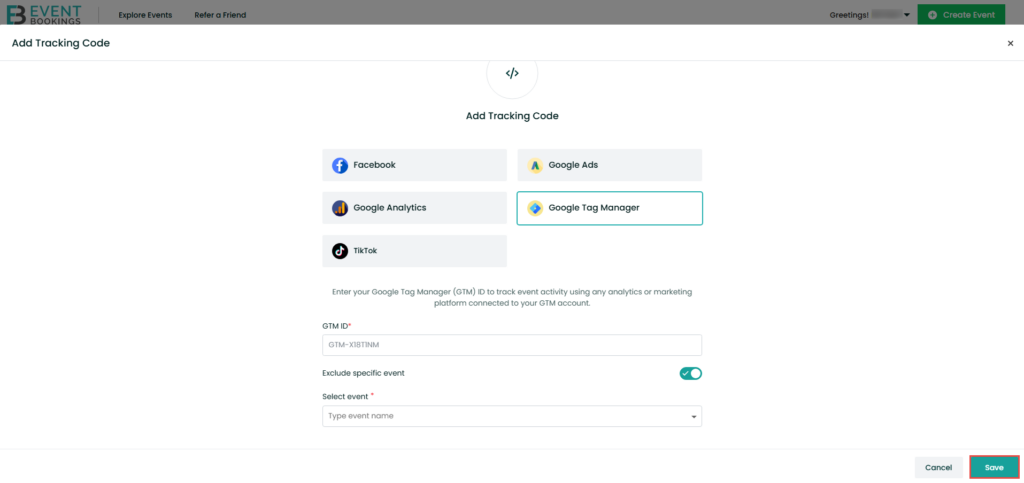Google Tag Manager (GTM) makes it easy to manage and deploy multiple tracking codes on your event pages without the need to modify code directly. Follow the instructions below to add your GTM ID to your EventBookings event.
Step 1: Navigate to the Organizer Dashboard
Log in to your EventBookings account and go to the Organizer Dashboard by clicking your profile icon. This is the central hub for managing your event settings and tracking tools.
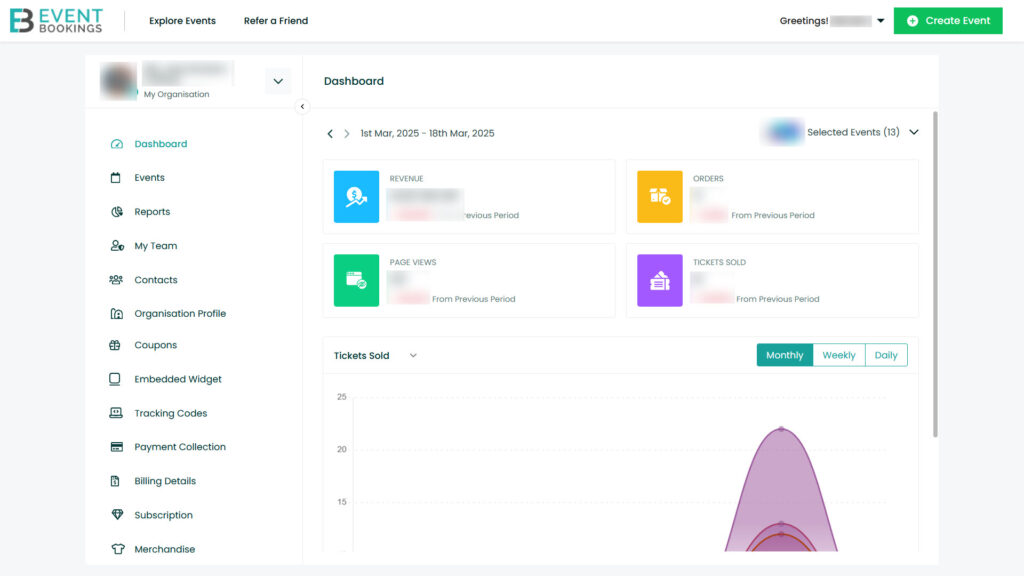
Step 2: Access the Tracking Codes Section
In the left-hand menu of your event dashboard, click Tracking Codes. This section allows you to add, manage, and customize tracking integrations for your events.
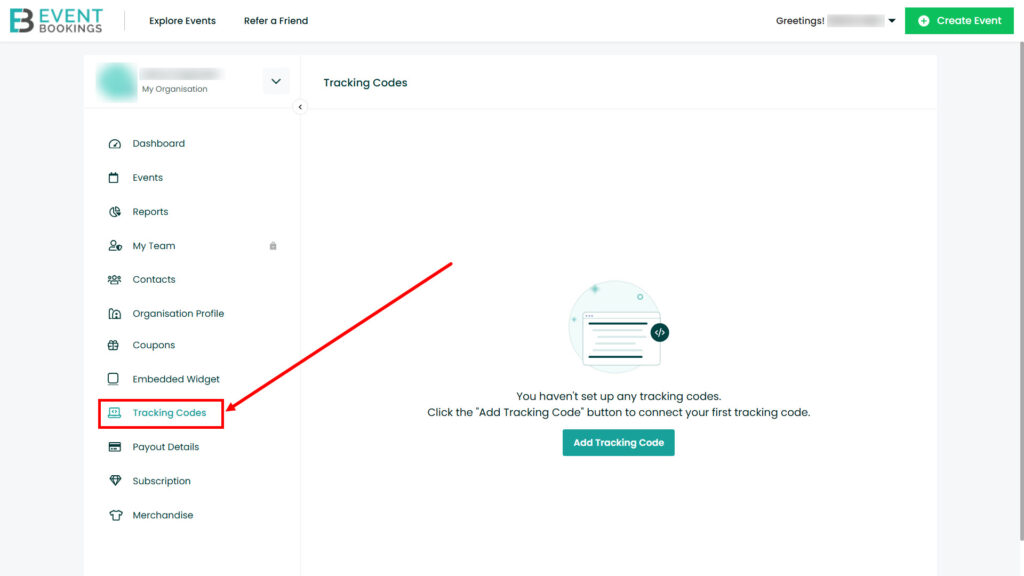
Step 3: Add a Tracking Code
Click the Add Tracking Code button and select Google Tag Manager from the list of options.
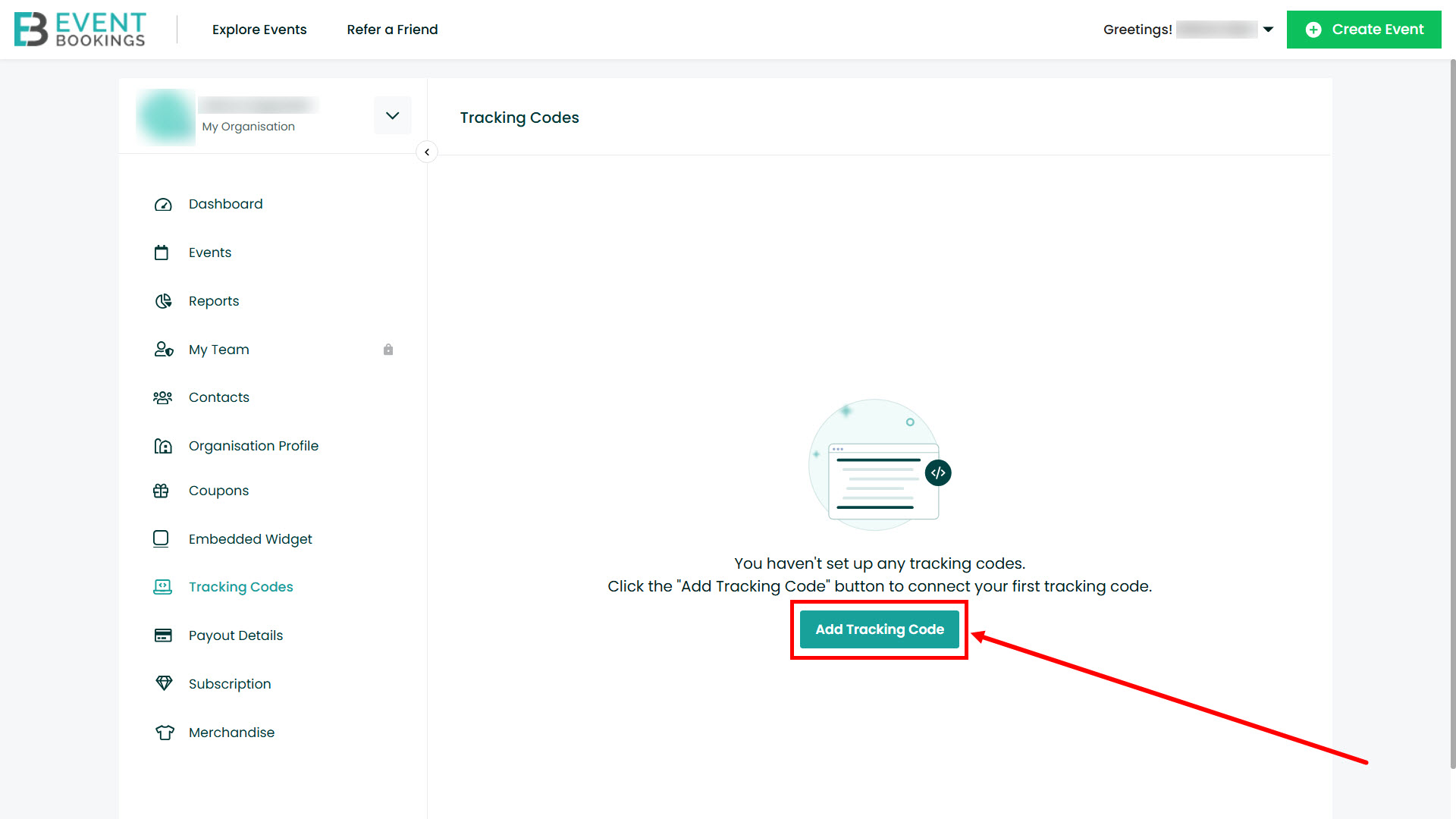
Step 4: Enter Your GTM ID
Paste your Google Tag Manager ID (e.g., GTM-XXXXXXX) into the provided field and make sure it’s accurate.
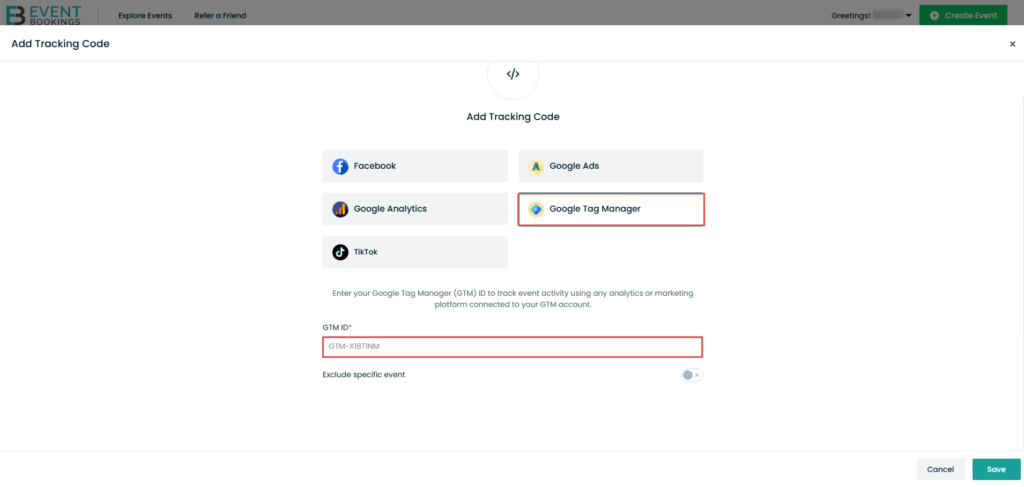
Step 5: Exclude Specific Events (Optional)
- If you manage multiple events and want to apply GTM to only specific ones, use the Exclusion Settings.
- Select the events you wish to exclude from GTM tracking.
- Click Save to apply your preferences.