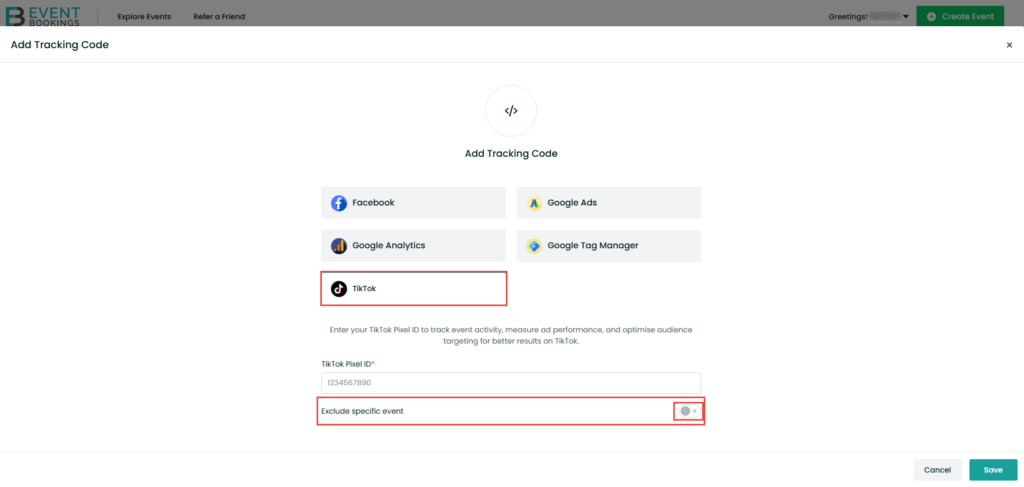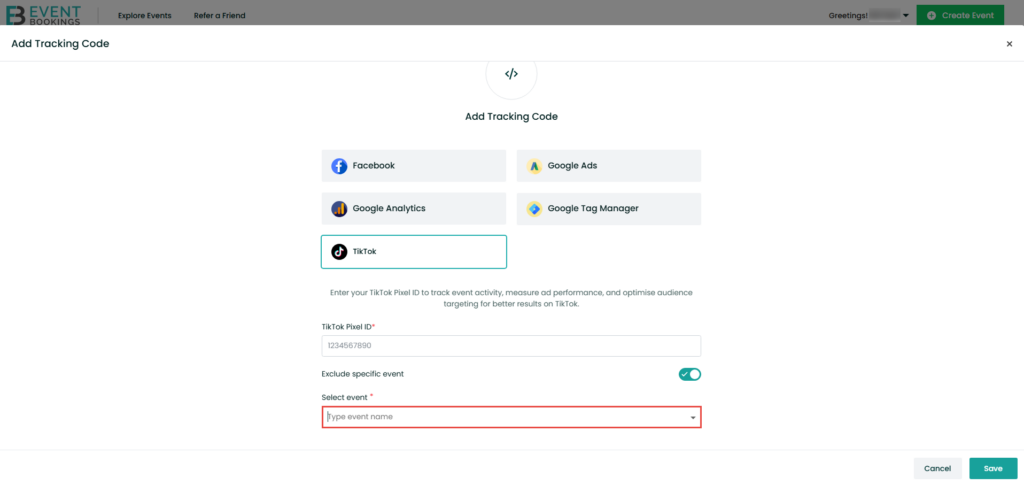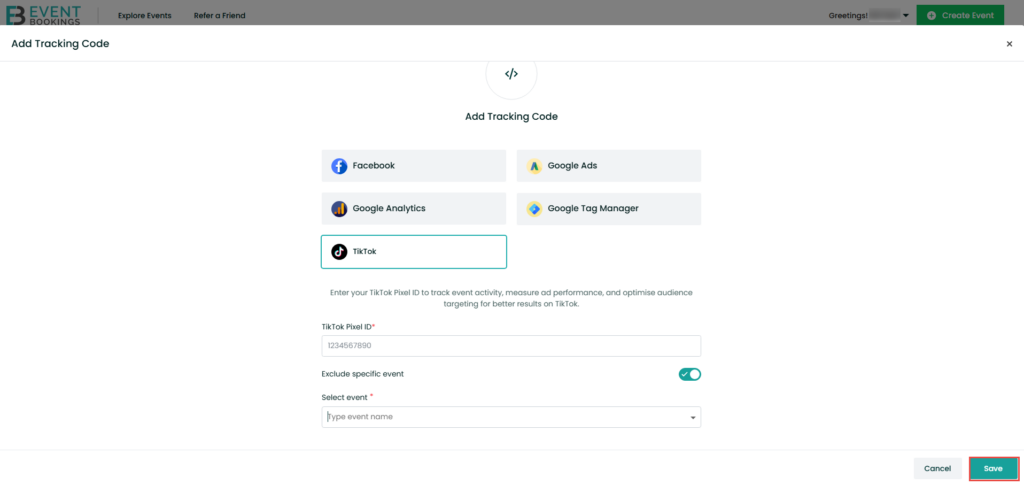Adding the TikTok Pixel to your event allows you to track user interactions, optimize ad campaigns, and measure the effectiveness of your marketing efforts. Follow the steps below to integrate the TikTok Pixel with your EventBookings event.
Step 1: Navigate to the Organizer Dashboard
Log in to your EventBookings account and go to your Organizer Dashboard. This is the central hub for managing your event settings and tracking tools.
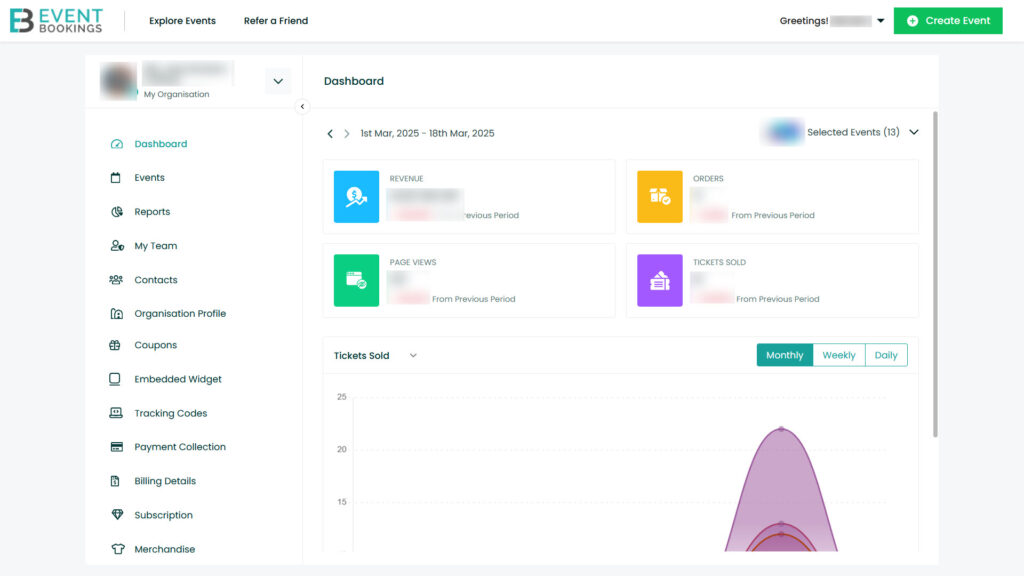
Step 2: Access the Tracking Codes Section
From the left-hand menu of your event dashboard, click on Tracking Codes to manage third-party tracking integrations.
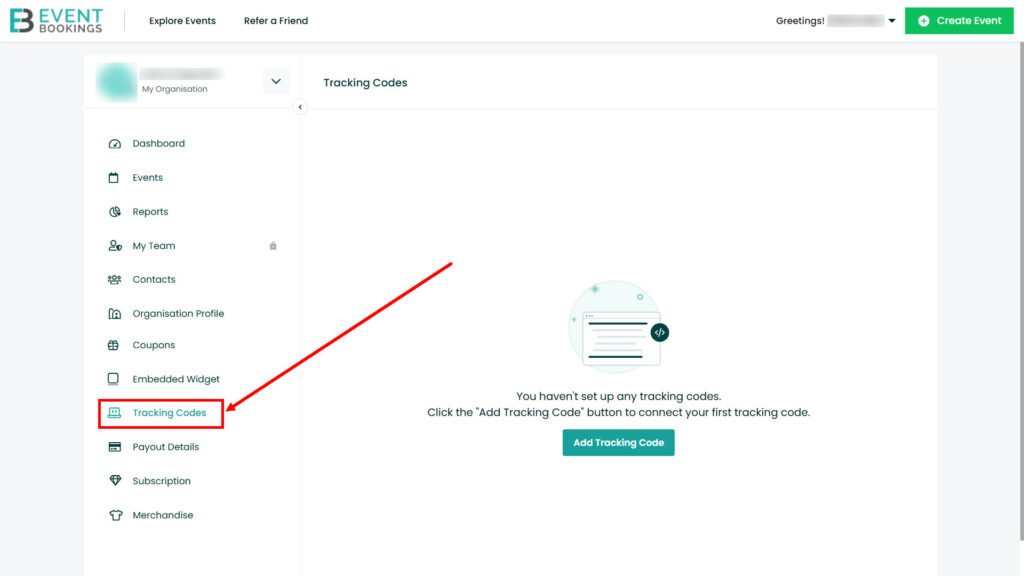
Step 3: Add a Tracking Code
Click the Add Tracking Code button and choose TikTok Pixel from the list of available tracking options.
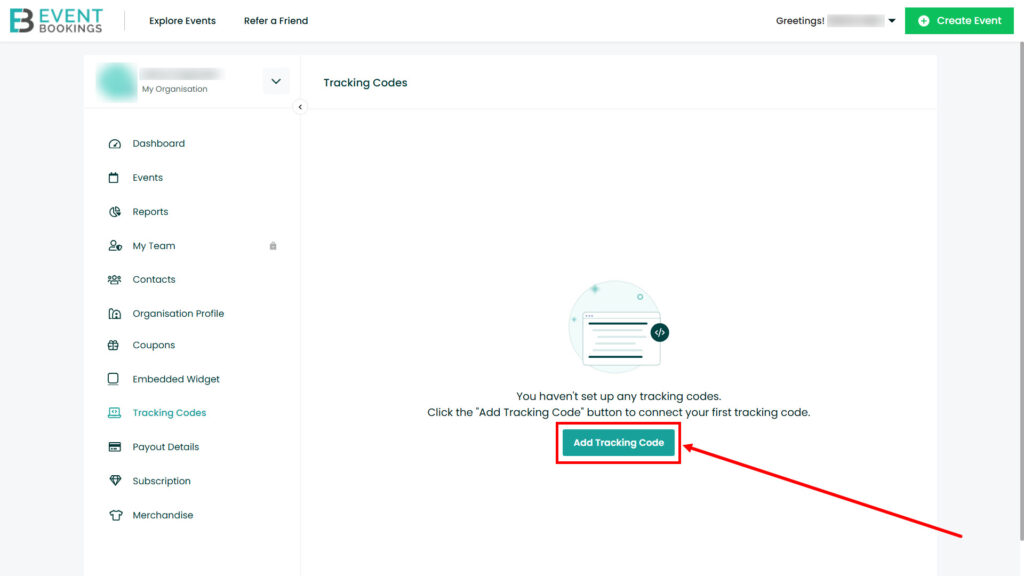
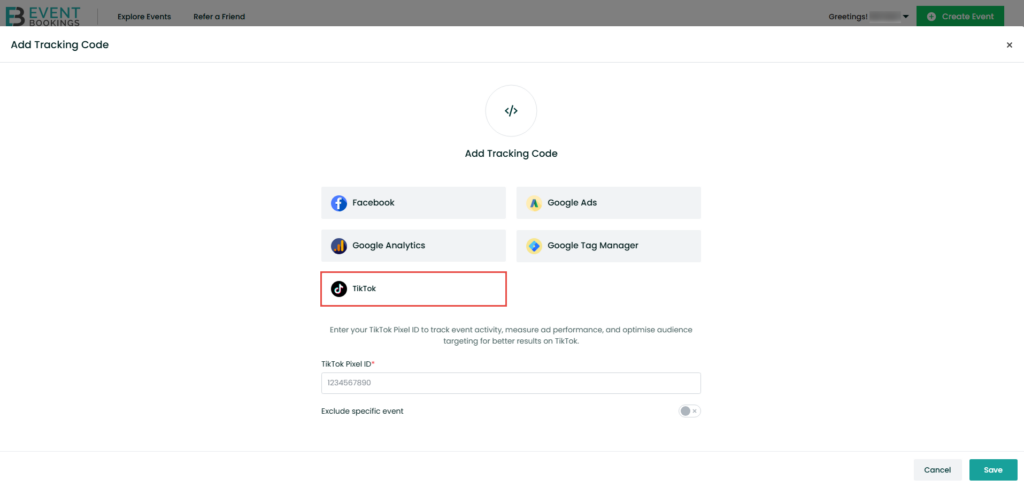
Step 4: Enter Your TikTok Pixel ID
Paste your TikTok Pixel ID (e.g., 123456789012345) into the designated field. Double-check to ensure the ID is correct to enable accurate tracking.
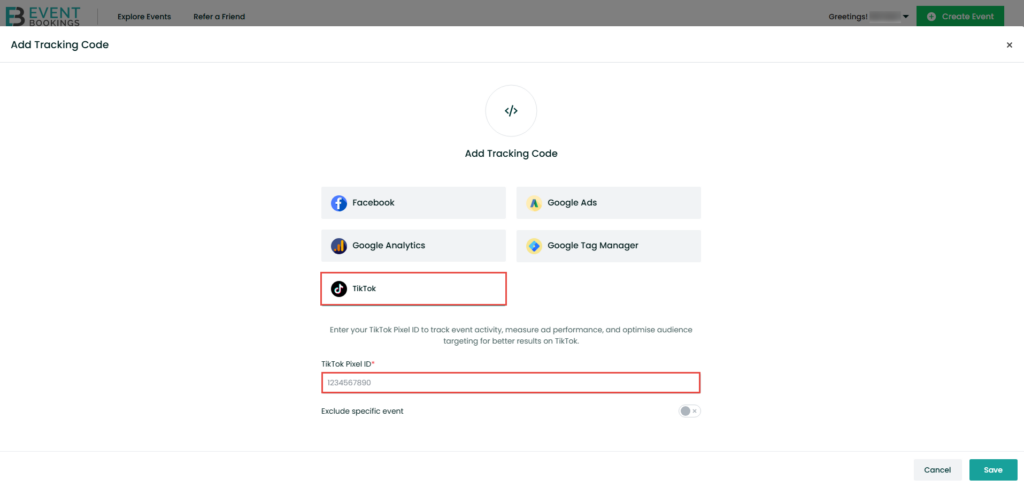
Step 5: Exclude Specific Events (Optional)
- If you manage multiple events and want to apply the TikTok Pixel to only specific ones, use the Exclusion Settings.
- Select the events you wish to exclude from TikTok Pixel tracking.
- Click Save to apply your preferences.