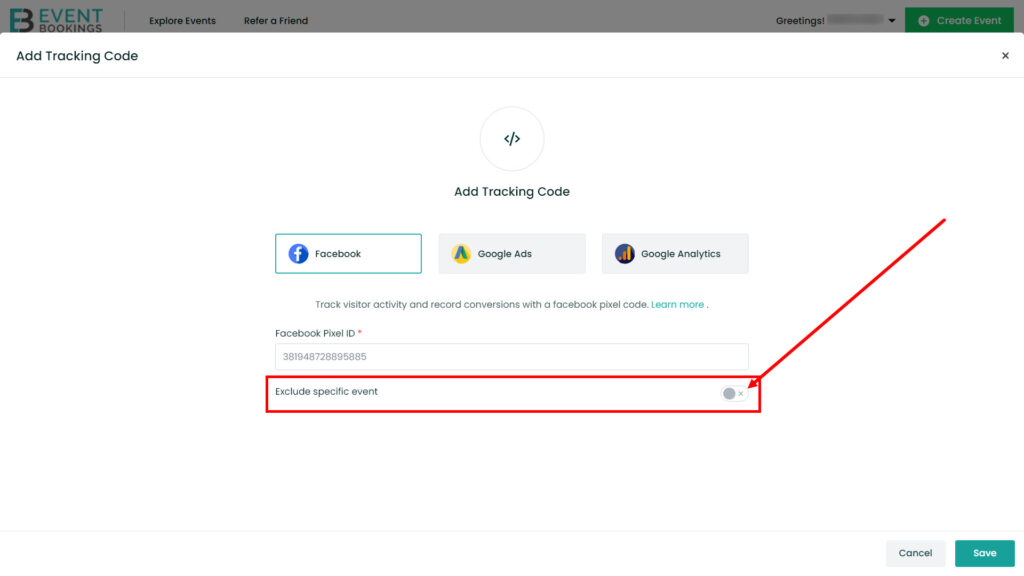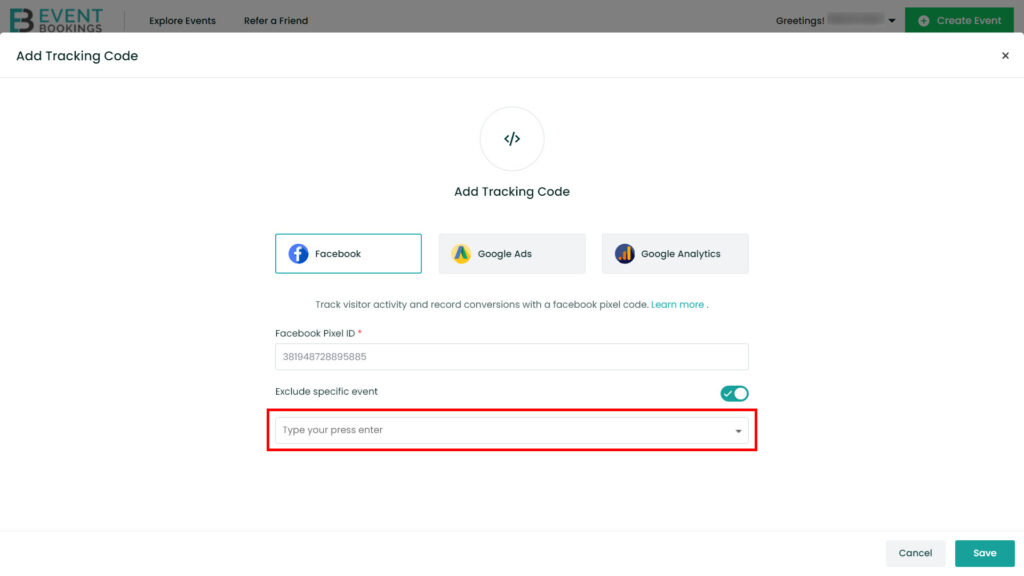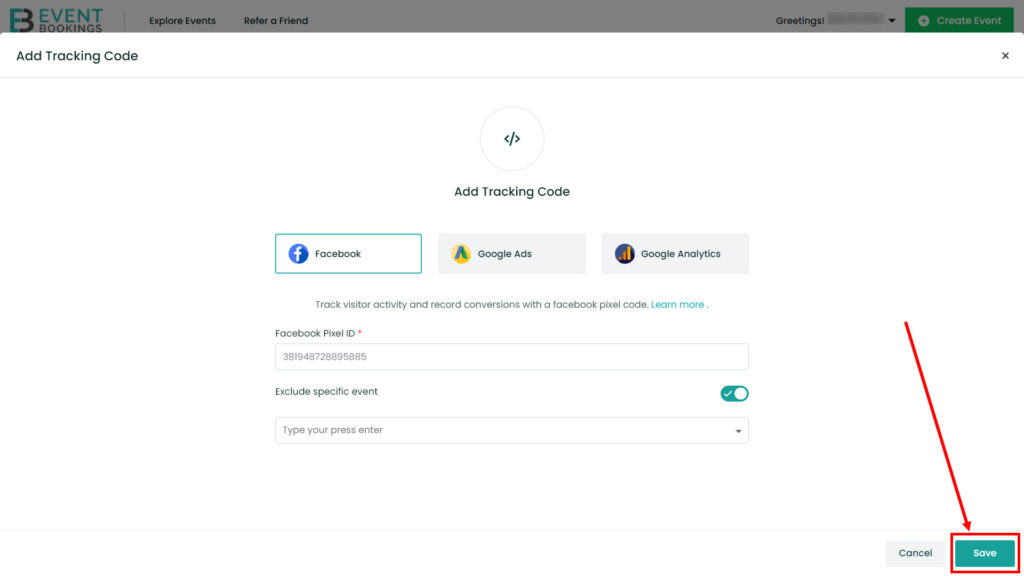Facebook Pixel is a powerful and effective tool for tracking and understanding attendee behaviour on your event pages. By adding it to your EventBookings account, you can gather valuable insights to optimise your advertising strategy and boost event engagement. Here’s a step-by-step guide to seamlessly integrate Facebook Pixel with your events-
Step 1: Navigate to the Organiser Dashboard
Log in to your EventBookings account and go to the Organiser Dashboard. This is the central hub for managing your event settings and tracking tools.
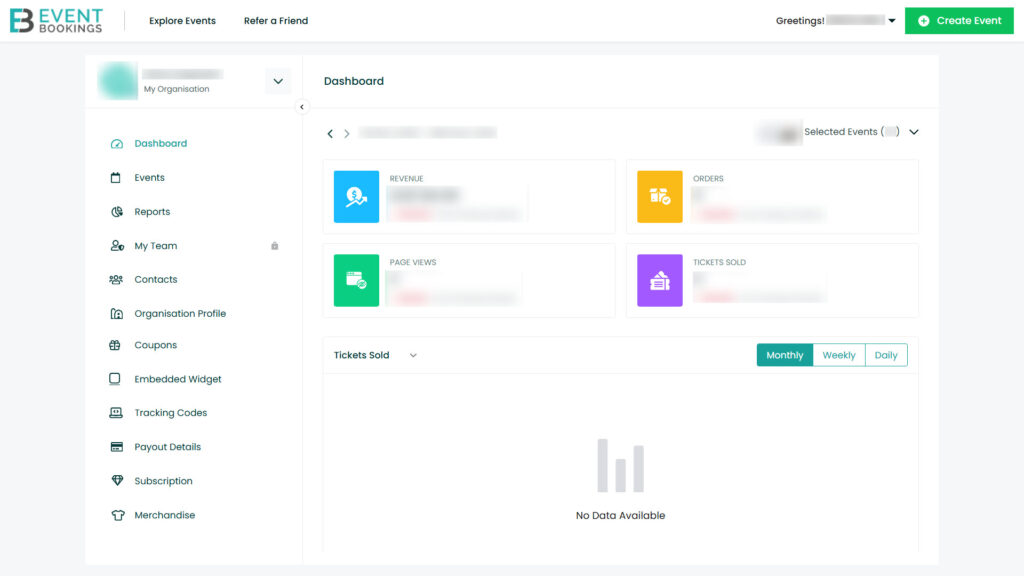
Step 2: Access the Tracking Codes Section
In the dashboard menu, click on Tracking Codes. This section allows you to add, modify, or remove tracking integrations.
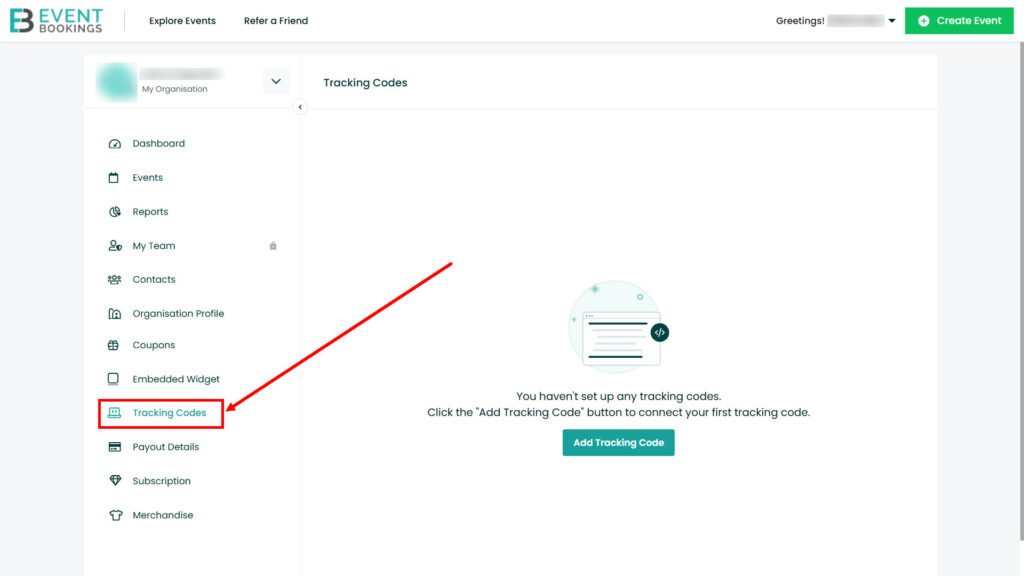
Step 3: Add a Tracking Code
Click the Add Tracking Code button to open the input form for your tracking information.
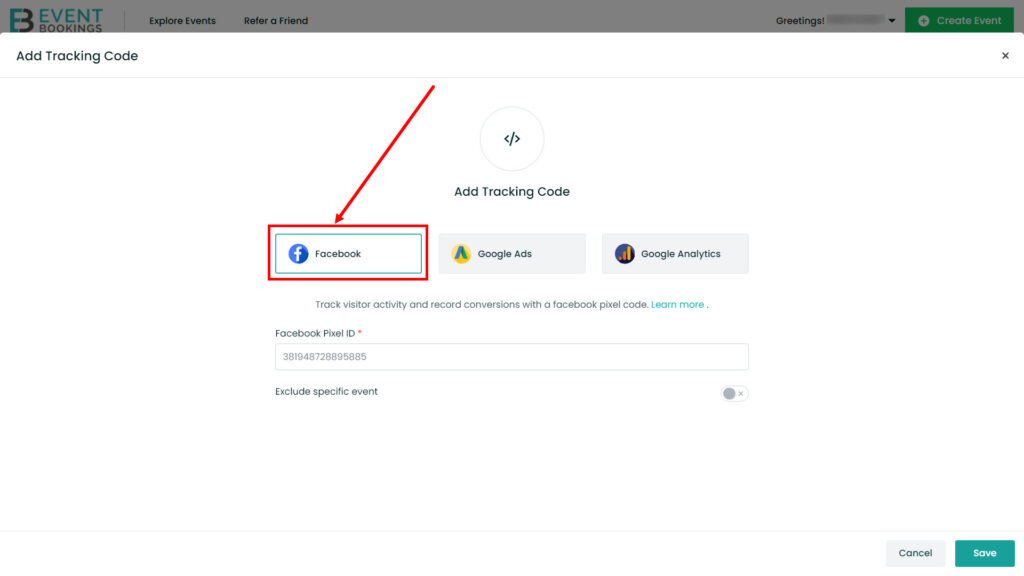
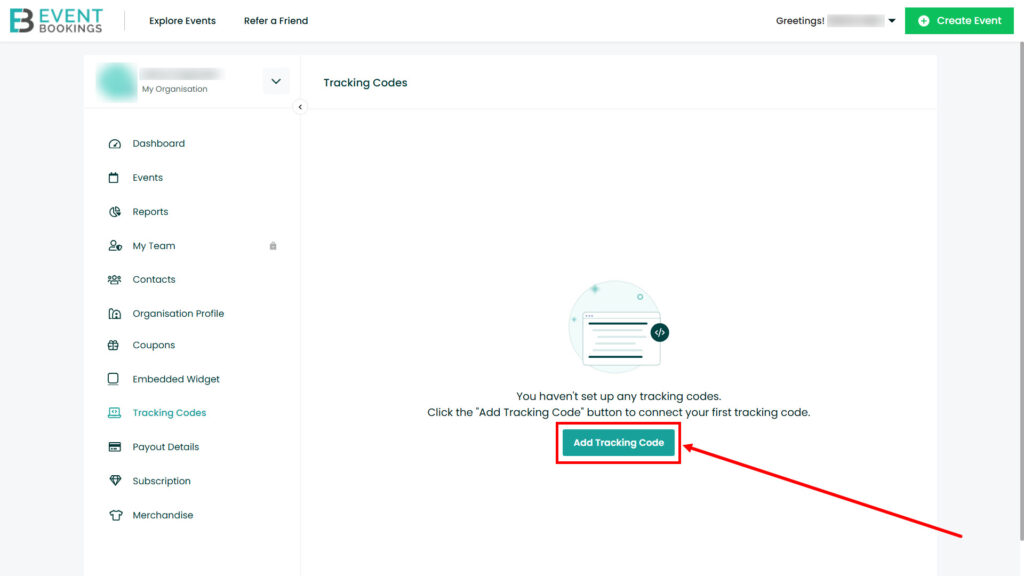
Step 4: Enter Your Facebook Pixel ID
In the tracking code form, enter your Facebook Pixel ID. This unique identifier ensures accurate tracking of attendee activities linked to your ads.
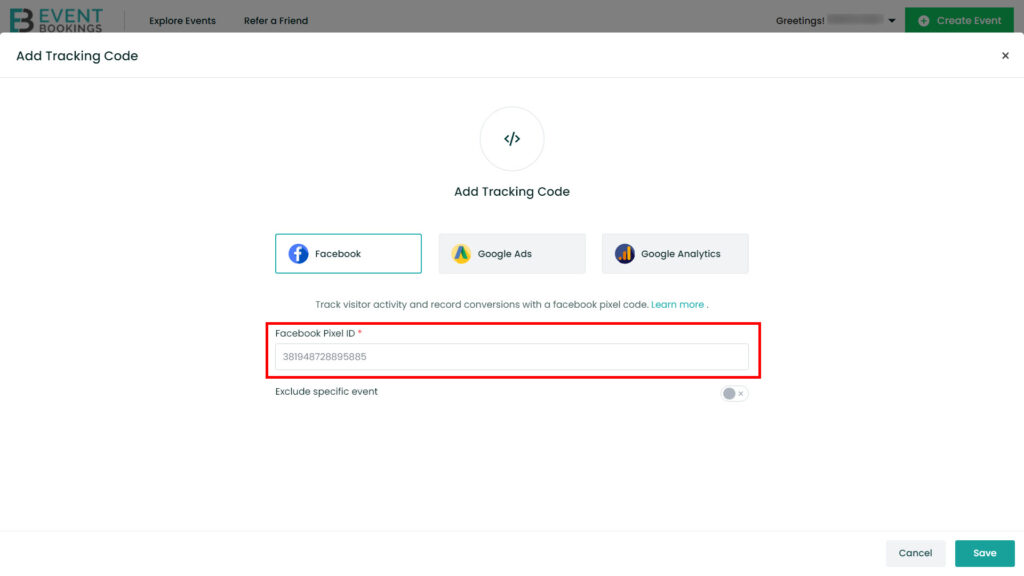
Step 5: Exclude Specific Events (Optional)
If you have multiple events on the list and want to exclude certain events from tracking, follow these steps:
- Below the tracking ID section, you will find the Exclude Specific Event section and turn it on
- Select the specific event(s) you wish to exclude from Google Analytics tracking.
- Click the Save Button once the selection is done to confirm your exclusion preferences.