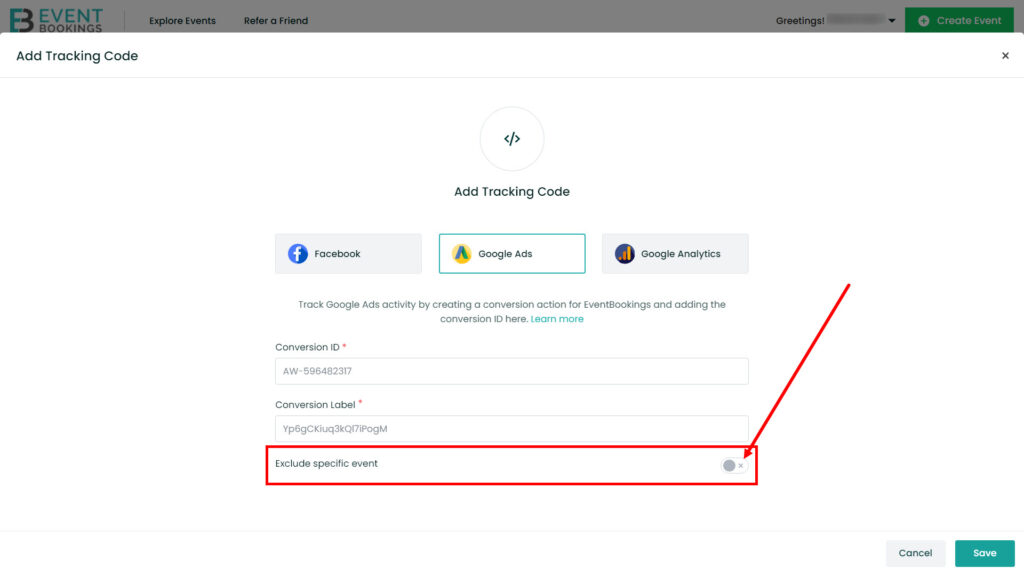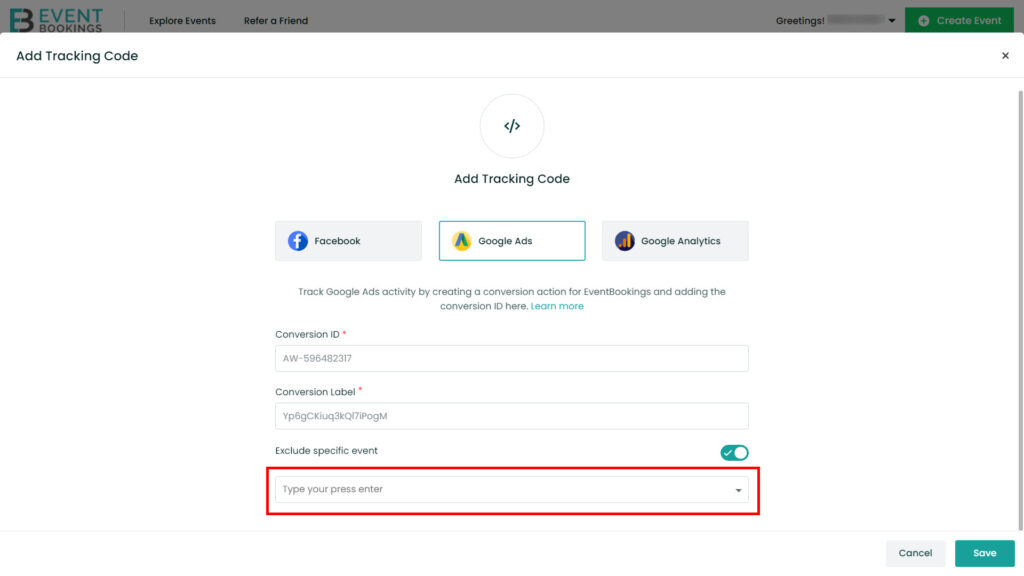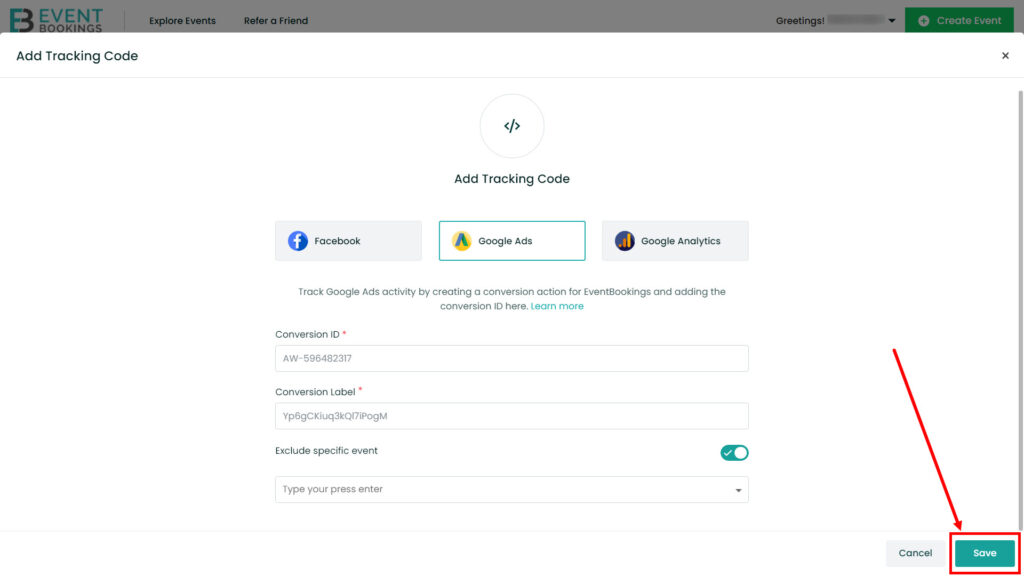Effectively tracking conversions for your event is key to understanding the success of your Google Ads campaigns. With EventBookings, you can capture detailed insights about how your ads influence attendee actions. Use this step-by-step guide to seamlessly set up the tracking process-
Step 1: Navigate to the Organizer Dashboard
Log in to your EventBookings account and access the Organizer Dashboard. This is where you can manage event analytics and integrations, including Google Ads Conversion Tracking.
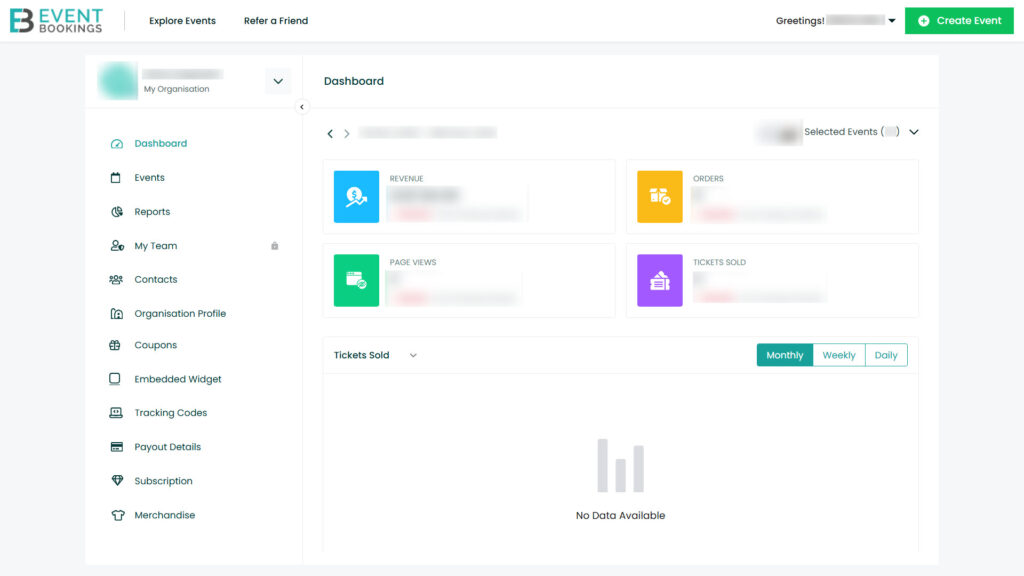
Step 2: Access the Tracking Codes Section
From the dashboard menu, click on Tracking Codes. This section allows you to add, manage, and customize tracking integrations for your events.
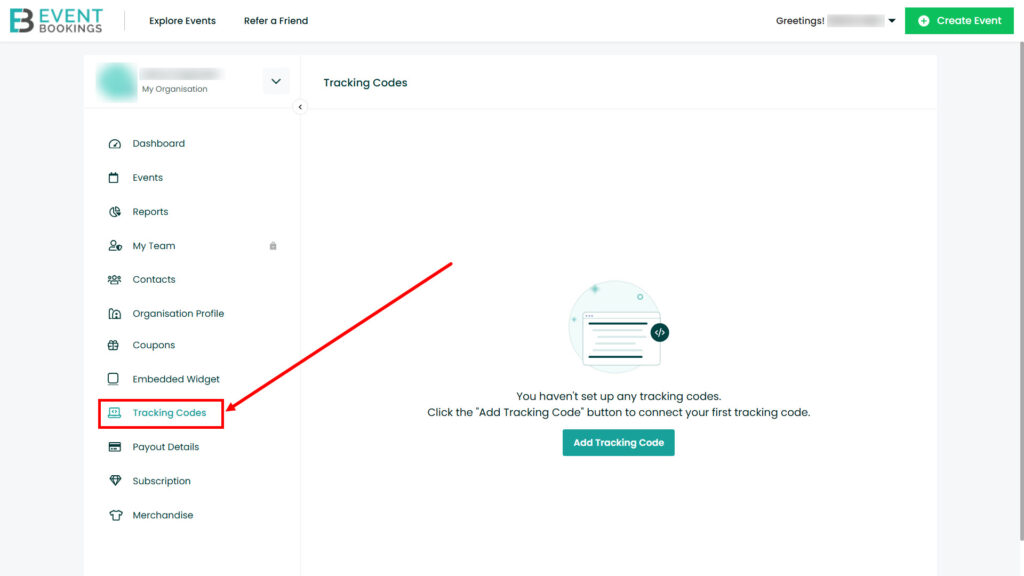
Step 3: Add a Tracking Code
Click on the Add Tracking Code button. A form will appear for you to input the details of your Google Ads Conversion Tracking.
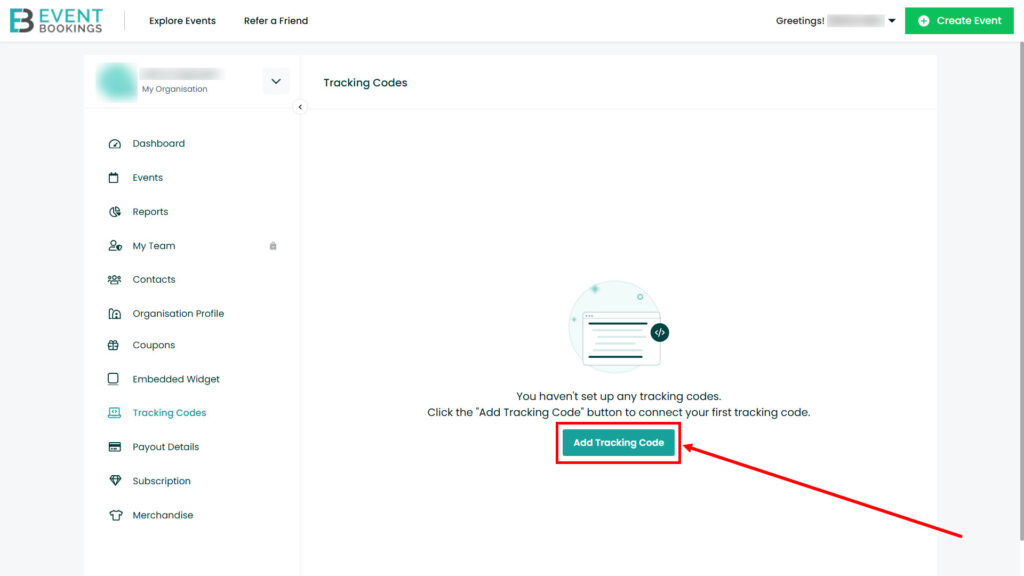
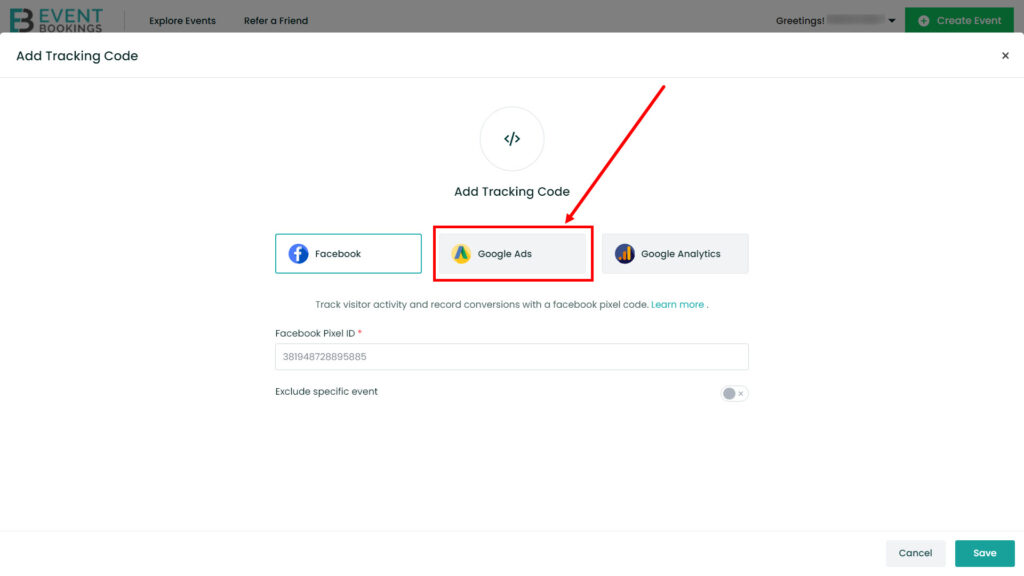
Step 4: Enter Conversion Tracking Details
In the form, fill in the following fields:
- Conversion ID: Enter the unique ID associated with your Google Ads account to enable conversion tracking.
- Conversion Label: Add the specific label for your conversion action to track and measure event-related conversions accurately.
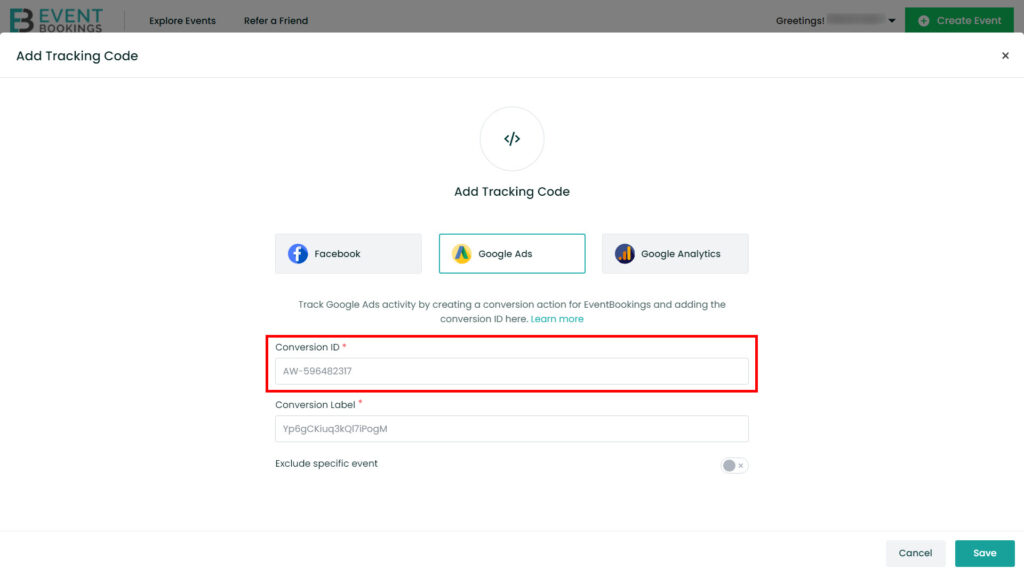
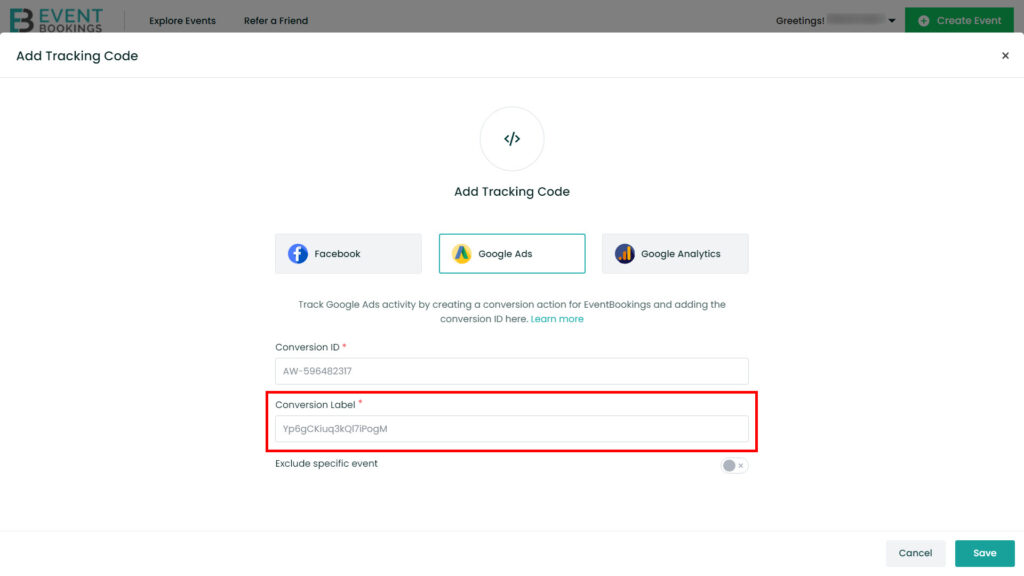
Step 5: Exclude Specific Events (Optional)
If you have multiple events on the list and want to exclude certain events from tracking, follow these steps:
- Below the tracking ID section, you will find the Exclude Specific Event section and turn it on
- Select the specific event(s) you wish to exclude from Google Analytics tracking.
- Click the Save Button once the selection is done to confirm your exclusion preferences.