Are you looking to integrate your EventBookings events into your website seamlessly? Look no further than the EventBookings Widget feature, designed to simplify the process of showcasing your events and driving ticket sales directly from your website. With the Widget, you can showcase your events in a list format, customise button styles, and easily embed the Widget on your website. Here’s everything you need to know about using the EventBookings Widget to enhance your online presence.
How to Access the EventBookings Widget
To access the EventBookings Widget, log in to your EventBookings organiser dashboard. From there, navigate to the Widget section, where you’ll find a list of your events ready for integration. Select the event you wish to showcase, customise the button shape and colour to match your website’s design, and watch the preview to see how it will appear on your website.
Key Features of the EventBookings Widget
- Seamless Integration: The Widget seamlessly integrates your EventBookings events into your website, providing a professional and cohesive user experience.
- Customisable Button Styles: Customise the shape and colour of the booking button to match your website’s branding and design.
- Real-Time Event Updates: The Widget reflects real-time updates to your events, ensuring that your website always displays the most current information.
How to Embed the EventBookings Widget on Your Website
Embedding the EventBookings Widget on your website is quick and easy. Follow these steps:
- Copy the Widget Code: In the Widget section of your EventBookings organiser dashboard, click on the event you wish to showcase. Copy the provided Widget code.

- Paste the Code into Your Website: Access the backend of your website and navigate to the page where you want to display the Widget. Paste the copied code into the HTML editor of your website builder.
- Customise the Widget Appearance: Use the provided options to customise the widget’s appearance to match your website’s design.
- Publish Your Changes: Once you’ve customised the Widget to your liking, publish your changes to make the Widget live on your website.
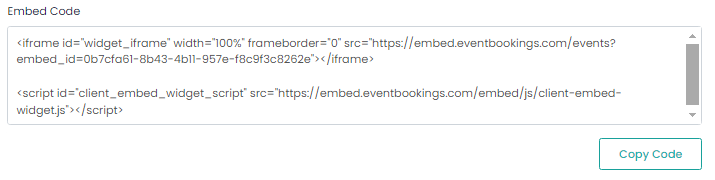
Embedding the EventBookings Widget on Popular Website Builders
- WordPress: In WordPress, navigate to the page or post where you want to add the Widget. Switch to the HTML editor and paste the Widget code. Update the page or post to save your changes.
- Wix: In Wix, add an HTML iframe to your page. Paste the Widget code into the iframe settings. Adjust the iframe size to fit the Widget dimensions. Learn more from Wix Editor: Embedding a Site or a Widget | Help Center | Wix.com
- Weebly: In Weebly, drag and drop an Embed Code element onto your page. Paste the Widget code into the Embed Code element. Resise the element to fit the Widget dimensions.