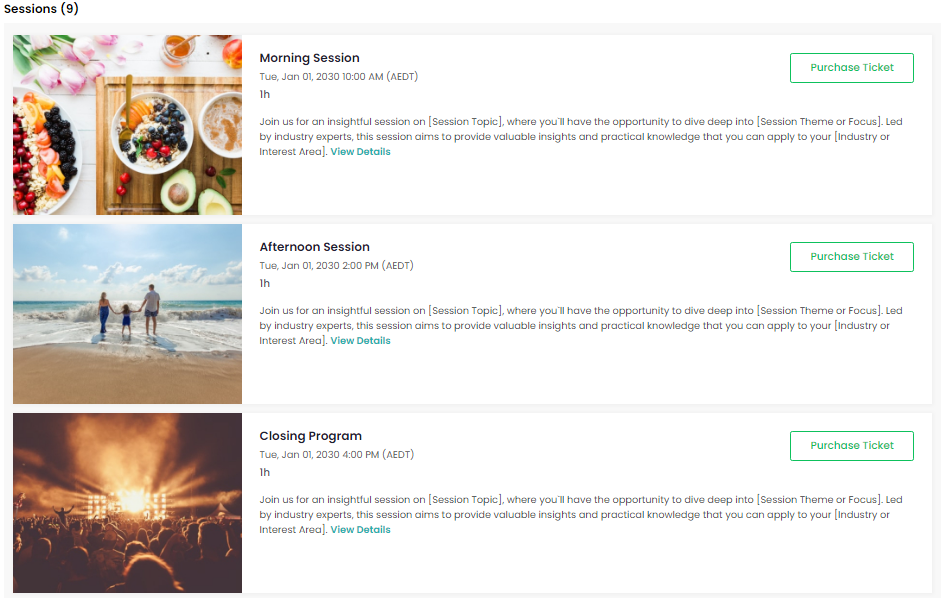The Sessions feature on EventBookings allows you to divide your event into smaller slots, allowing for greater control and customization. Whether hosting a day-long event or a repeating event, Sessions enable you to create and manage individual segments within the larger event framework.
Add sessions
You need to provide basic information about a session when creating it. If you do not want to sell the event as sessions, keep the sell session toggle disabled. Creating sessions will allow you to develop and display sessions to your attendees on the event details page. However, they must purchase the entire event rather than selecting any sessions.
| Feature | Example |
|---|---|
| Session Name | Exciting Session |
| Session Image | [Session Image] |
| Start Date & Time | October 30, 2023, 3:00 PM – 4:30 PM |
| Duration | 1 hour 30 minutes |
| Description | Add an informative text that describes your session and is viewed by the visitors on the event details page. |
Sell Your Event as Sessions
Give your attendees the option to purchase session tickets for your event. Create sellable sessions by enabling the sell session before creating a session. Each session can be associated with specific tickets and a session capacity, allowing attendees to pick and choose the specific sessions they’d like to attend.
Key capabilities of the Sell Sessions feature include:
- Event Division: Divide your event into multiple sessions, each with its own start and end time & capacity, to accommodate various activities or segments throughout the day or event duration.
- Ticket Management: Assign specific tickets to each session, tailoring ticket types and prices based on the content or duration of the session. This allows you to offer different ticket packages for other parts of your event.
- Schedule Management: Ensure that each session is scheduled within the event’s start and end time, providing a structured timeline for your attendees.
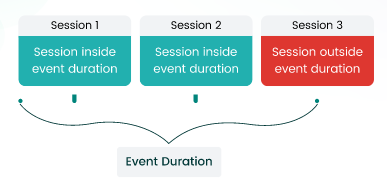
Before you begin creating sessions, ensure that you have created tickets and reviewed the event schedule. Once a session is created, the event schedule will remain disabled.
| Feature | Example |
|---|---|
| Session Name | Exciting Session |
| Session Image | [Session Image] |
| Start Date & Time | October 30, 2023, 3:00 PM – 4:30 PM |
| Duration | 1 hour 30 minutes |
| Description | Add an informative text that describes your session and is viewed by the visitors on the event details page. |
| Capacity | Set the capacity of the session. By default, the capacity is defined by the event or the capacity of the assigned tickets. The session will be marked as sold out when the capacity is reached. |
- Select the tickets you want to sell with the session. You can select the exact tickets for multiple sessions.
- Click save to add a new session to the event.
Sell Sessions with Recurring Events
Create and assign sessions to recurring dates. You can create a session for all of the recurring dates or select a specific recurrence. Remember to keep your session’s date & time within the duration of the recurrences.
Purchasing Sessions
Attendees can select their desired sessions before purchasing tickets from the event page. They will be able to purchase tickets from multiple sessions in single checkouts.
Visit Sample event: https://www.eventbookings.com/b/event/demo-sell-event-as-sessions