Creating and managing events on EventBookings is a straightforward process to streamline your event planning experience. Once you’ve completed the simple form, where you provide basic details such as the event name and schedule, it’s time to prepare your event for your attendees. Here are the steps and powerful features you can use to enhance the quality of your event:
- Event Details: Start by adding comprehensive details about your event, including a captivating event description, engaging images or videos, and essential information such as date, time, location, and ticket types.
- Ticketing Options: Customise your ticketing options by offering different ticket types, pricing tiers, early bird discounts, promo codes, and group discounts. This allows you to cater to various attendee preferences and maximise ticket sales.
- Attendee Management: Use features like attendee lists, check-in tools, and attendee information collections to efficiently manage and engage with your attendees before, during, and after the event.
- Promotion and Marketing: Utilise built-in promotional tools such as event invitations, social media tools, email campaigns, and discounts and coupons to market your event effectively and boost attendance.
- Event Analytics: Gain valuable insights into your event’s performance with analytics tools that provide data on ticket sales, attendee demographics, marketing effectiveness, and more. This information can help you make informed decisions to improve future events.
By leveraging these features and following these steps, you can create a compelling and well-managed event on EventBookings that meets the needs of your attendees and achieves your event goals.
Event Overview
Before you can publish your event, make sure you’ve completed a few essential steps:
- Verify Email and Complete Profile: Check if you’ve verified your email address and completed your organisation profile. This helps you add your brand’s identity to your events with images and basic information. Learn more about your organisation profile.
- Payment Options: Choose your preferred payment methods, including Secure Pay(Australia Only), Stripe, Afterpay, and PayPal. Choosing Stripe means you’ll have GPay and Apple Pay ready immediately. Learn more
- Add Tickets: Create different types of tickets, such as single tickets, group tickets, and donations, to meet your ticketing needs. Each ticket type has unique attributes. Find more details about create & manage event tickets.
- Publish: Once everything is set up, you can share your event with the world! Click the “Publish” button at your desired time to make your event live.
Recommended Steps
Complete the recommended steps to enhance your event before publishing. These steps are partially required and can be updated anytime before your event starts. You’ll improve your event’s visibility and aesthetic appeal by completing them. Here’s what you need to do:
- Review Event Settings: Configure settings for your event or only for selected tickets from the “Set up tickets” section. Learn more about configuring “Event settings”.
- Add Event Banner: Navigate to the banner section and add one or multiple images. You can select an image from our gallery or upload your image. Ensure that the image is below 20 MB. If you don’t like any images, EventBookings’ default image will be used as your event’s banner.
- Add Event Description: Organise your event page with text sections, images, PDFs, and YouTube videos to provide detailed information about your event.
Following the best practices can boost your event aesthetics and ticket sales. Learn the best practices for managing successful events.
Manage Orders & Payments
Here’s how you can manage orders and payments for your event on EventBookings:
- View Event Orders: Access the “Bookings” tab to view all event orders. You can export orders, view attendee information, and perform other actions related to order management. Learn more about managing event orders.
- Reports: Access reports for all your events in the “Reports” section. This feature provides insights into ticket sales, attendee demographics, and financial performance.
- Payout Details: Prepare your profile to receive payments by configuring payout details. This includes setting up payment methods and providing necessary information for receiving payouts. Learn more about setting up payout details.
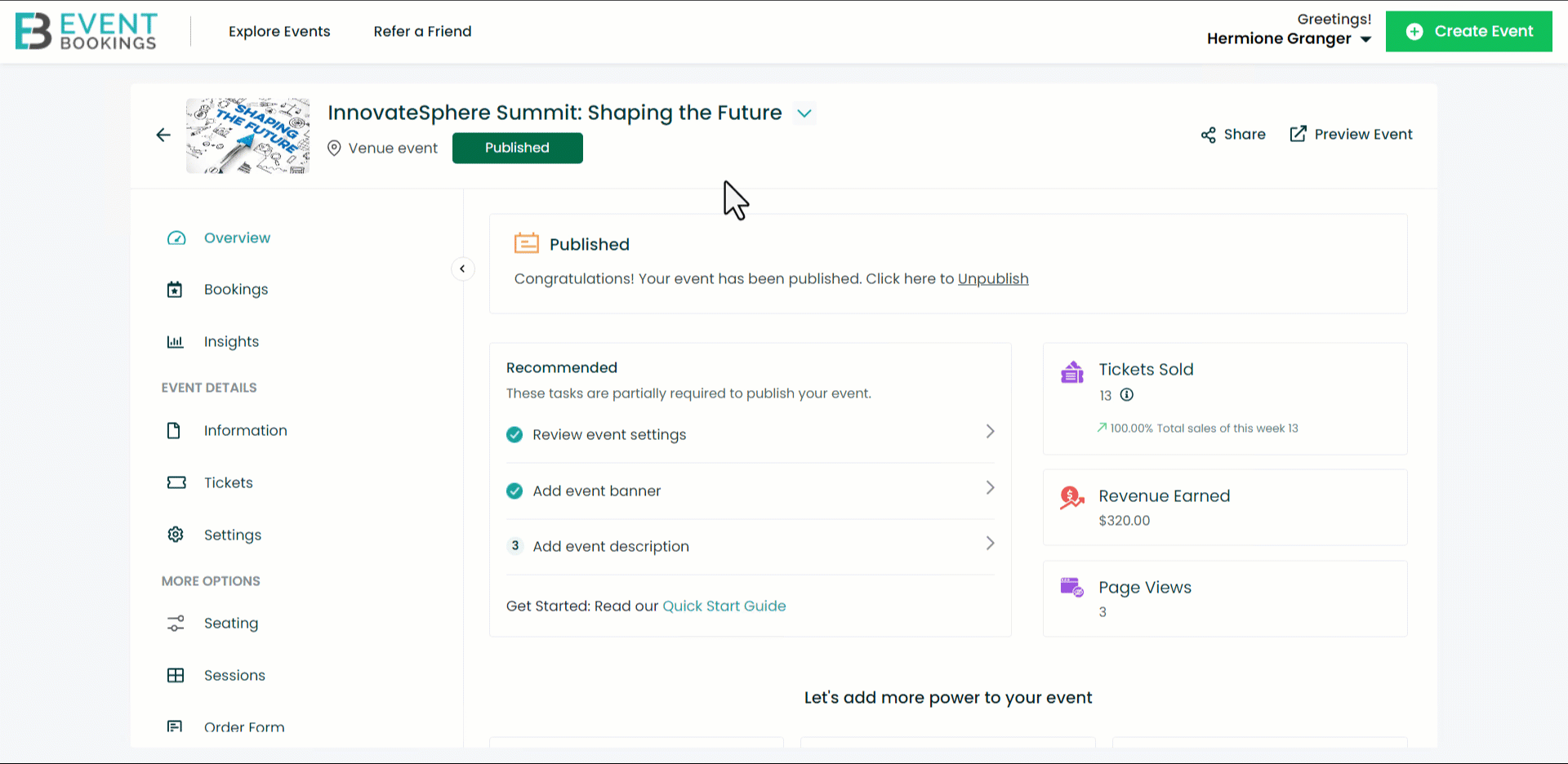
Add More Power To Your Event
Here are some powerful tools offered by EventBookings to enhance your event sales and streamline event management:
- Collect Additional Information from Attendees: Customise order forms to collect extra information tailored to your event’s needs during checkout. You can gather additional details from each attendee or just the ticket purchaser. Learn More
- Create Survey Form: Gather feedback or ask questions from page visitors using survey forms. Easily customise the form to suit your needs. Learn More
- Waiting List: Enable a waiting list for sold-out tickets, allowing interested attendees to subscribe.
- Event Restrictions: Set limits such as invitation codes, invite-only events, email restrictions, and age limits to manage ticket sales. Learn More
- Allocated Seating: Create a seating layout for your venue and assign specific seats to tickets. Attendees can choose their preferred seats during purchase. Learn More
- Scan Attendees for Check-In: Use advanced activity tracking to efficiently scan attendees for check-in, ensuring a smooth entry process. Learn More
- Import Attendees: Easily import orders in bulk to manage attendee lists efficiently. Learn More
- Sell Tickets at the Door: Offer the option to purchase tickets in person at the event, providing flexibility for attendees.
- Widget: Connect your events on your website. Attendees will be able to browse your events and choose to purchase.
Promote Your Event
Here’s how you can use the email campaign and invitations features on EventBookings to promote your event and manage attendee invitations:
1. Email Campaign: Promote your event with targeted email campaigns. Select an email template, set goals, and manage your contact list. Learn how to run an effective email campaign.
2. Invitations: Send personalised event invitations via email to your contacts. You can also enable RSVP functionality to track responses. Here’s how to send invitations:
- Go to the invitations section.
- Enter attendees’ email addresses manually or upload a CSV file.
- To enable RSVP functionality, toggle the option in the top right corner. Learn more about sending invitations and managing RSVPs.
3. Early Bird Discount: Encourage early ticket purchases by offering a discount. Set a discounted price for tickets purchased within a specified time frame before the event. Learn how to set up an early bird discount.
4. Coupons: Create and distribute coupons to offer discounts on ticket purchases. You can customize each coupon’s discount amount, validity period, and usage limit. Learn how to create and manage coupons for your event.